Keyword volume checker collects keyword search volume from Google AdWords.
The main difference of this tool is that no complicated settings are required; just set your keywords and you quickly get ready data from Google AdWords.
Step-by-step guide:
1. Create a task. Go to the “Search volume checker tab and click “Create a new task”:
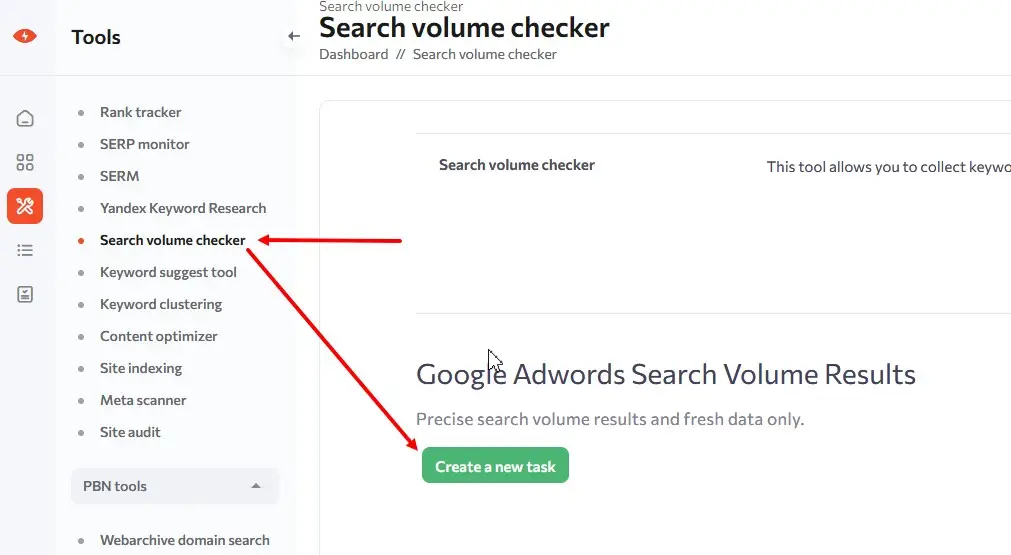
2. Step one: Search engine and region
Here you must enter the task name (mandatory field). Then select the region:
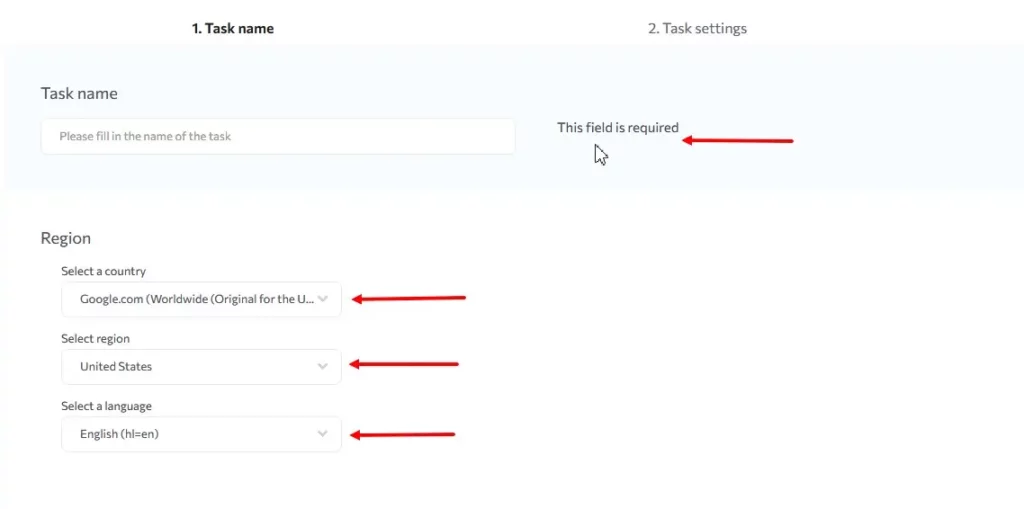
3. Step two: Task settings
The default setting here is Search Volume. Go straight to the next step.
4. Step three: Keywords and Price
Upload the keywords. You may upload them in a list or through a file. The supported file formats are .xls and .xlsx. You must specify the column from which the data is to be taken and whether the first row is to be taken into account:
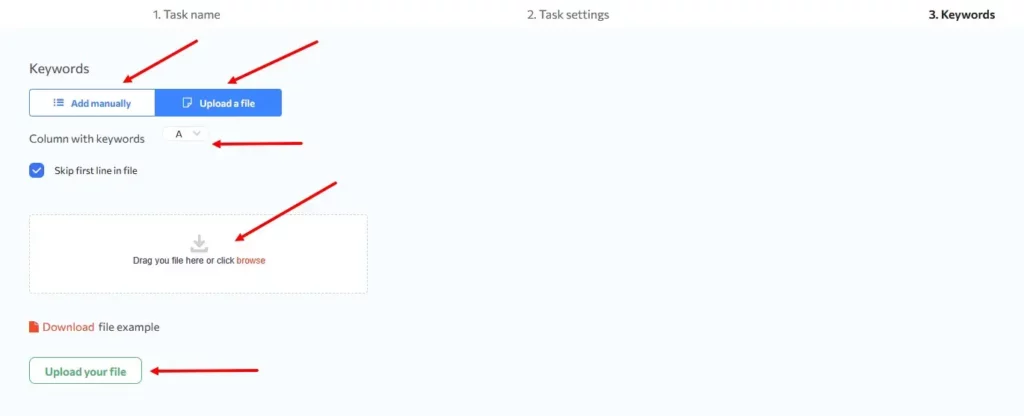
Enter negative words
If during collection the system encounters search suggestions containing negative words, such suggestions will be excluded from the list, and further collection of search suggestions on this line will not be performed. Negative word functionality helps you save your data collection budget and solves the problem of manually cleaning the semantic core.
Then press “Start task”:
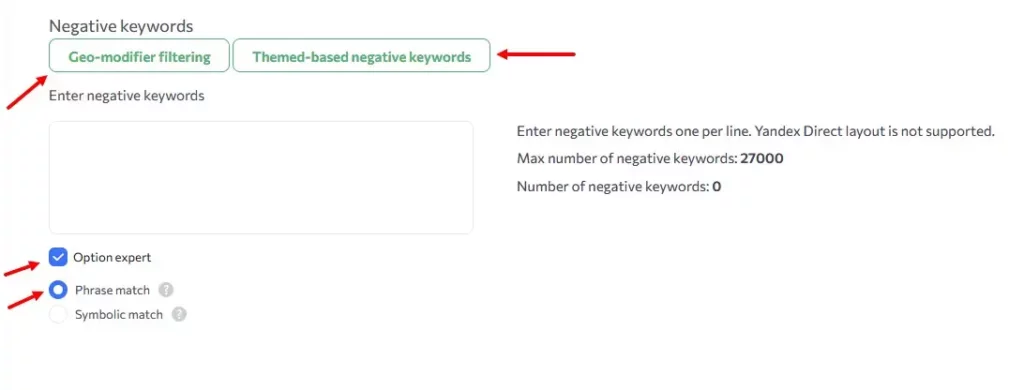
The task list page shows the status of the task.
You can track the process of data processing on the task page.
There are several types of statuses:
Queue – the data is not yet being collected.
Parsing – the counter shows how many keywords have been processed.
Ready – the option to download the .xlsx file appears next to it.
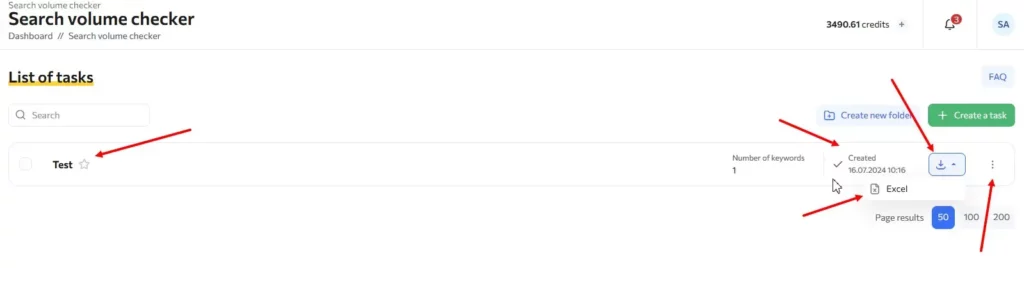
When the processing is complete, you can download the report

