Meta tags checker
Monitor meta tags (Title, H1, Description), Robots.txt, and response codes daily. Get alerts on any meta information changes
The first 7 days are free. No credit card needed!
Main features of the tool
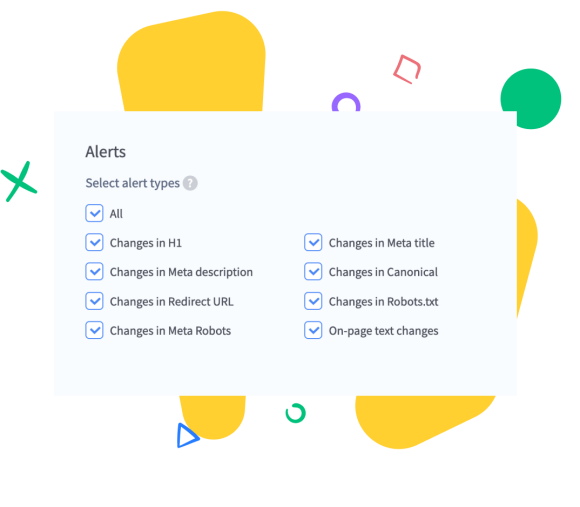
Adjustable parsing settings
- Set how often you want to check for changes to the site – once a day or once in a great while.
- Choose which USER AGENT you want to crawl your site.
Get alerts
- Receive email alerts when any change on the site occurs.
Detailed changes history
- Check the changes history in important areas of web pages on the site. Find out exactly what happened with the site and when.
How does tag checking help you?
Changing website’s meta tags can have dramatic consequences in search results, such as pages descending from the top of Google: your site traffic can drop significantly. Monitor any changes in meta data for important pages on your website to avoid any surprises happening.
The meta tag analyzer tool offers a number of beneficial features, including:
- Variable settings: You can customise our Meta Tag Analyser to suit your needs. It’s possible to select a User Agent, as well as set the frequency of the checks.
- Alerts: Rush Analytics provides its users with emailed reports on any changes to their websites.
- History of changes: With our meta tag analyzer, you can track what happened to your website and when.
How the meta tag analyzer works
With our meta tags analyzer, you can set up monitoring for all important site parameters in 10 minutes.
-
Specify a list of URLs to check
Enter a list of URLs, upload an Excel file, or just provide a link to Sitemap.xml.
-
Specify the reference values
At the first scan, all current parameters will be marked as reference (correct), and every day after that, the Rush Analytics robot will check whether or not they have changed.
-
Receive alerts
If any of the reference values change, you will receive an email alert and be able to react to every malicious change.
Start using Rush Analytics today
Get 7 days free trial access to all tools.
No credit card needed!

What the meta tags checker monitors
The modern market requires new technologies and approaches to handle SEO issues. Here is what our meta tag checker pays attention to:
Check meta tags automatically
Rush Analytics offers a scalable and customizable meta tags analyzer that stands out among its competitors with a bulk meta tag checking feature. That means that all you have to do is set up the configuration of the tool once, and then it sends you detailed reports if something changes.
Automatically checking your meta tags is a quick and easy way to make sure your website reaches its full potential. Meta tags analyzer helps you minimize the effort required to manage this task and can even flag mistakes before they become a problem. In our detailed meta tag analysis report, you can find information about:
- Page Title Tag;
- Meta Description Tag;
- Top-level headers;
- Page content;
- Response status;
- Meta-robots tags;
- Redirect URLs;
- Non-canonical pages;
- Robots.txt files;
- And more.
Why is it important to check and analyze meta tags on a regular basis?
Meta tags are an essential component of any website and can have a huge impact on how your website is indexed and ranked by search engines, as well as how it appears to users. It is therefore important to regularly check and analyse your meta tags (especially the meta title tag) to ensure that they are up-to-date and relevant to current user interactions.
Reviewing and optimizing meta information on a periodic basis using our meta tags analyzer will help you to:
- Make sure that your website looks attractive to both search engine crawlers and potential customers who are interested in what you have to offer.
- Improve your SEO strategy and achieve more consistent marketing results.
- Get the most out of your digital presence, while taking full advantage of search engine algorithms.
What experts say about us
Flexible pricing
to suit your needs
- 0,00055 USD for 1 URL
Depending on the subscription plan *
Get 7 days free trial access to all tools.
Pick the right keywords from Google, YouTube and Yandex suggestions
Try for freeRelated Features
Step-by-step guide to using the tool:
Step one: Create a task.
- To create a task, go to the Meta Scanner tab and click “Create New Task”:
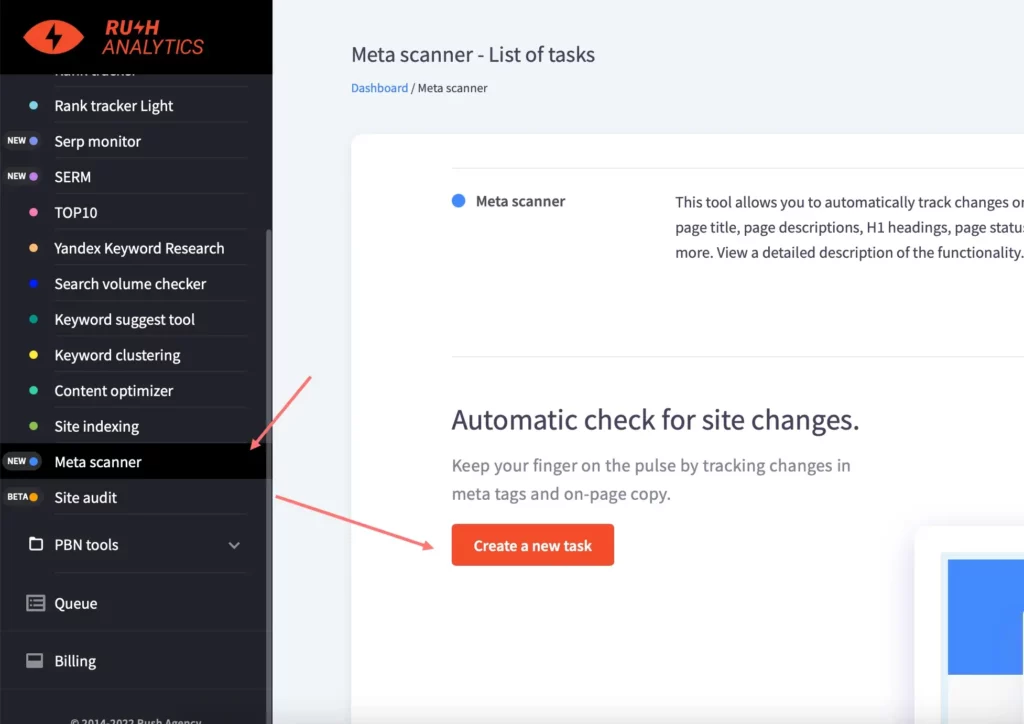
Here you need to enter the name of the task (mandatory field) and add the domain of the site whose pages you want to track.
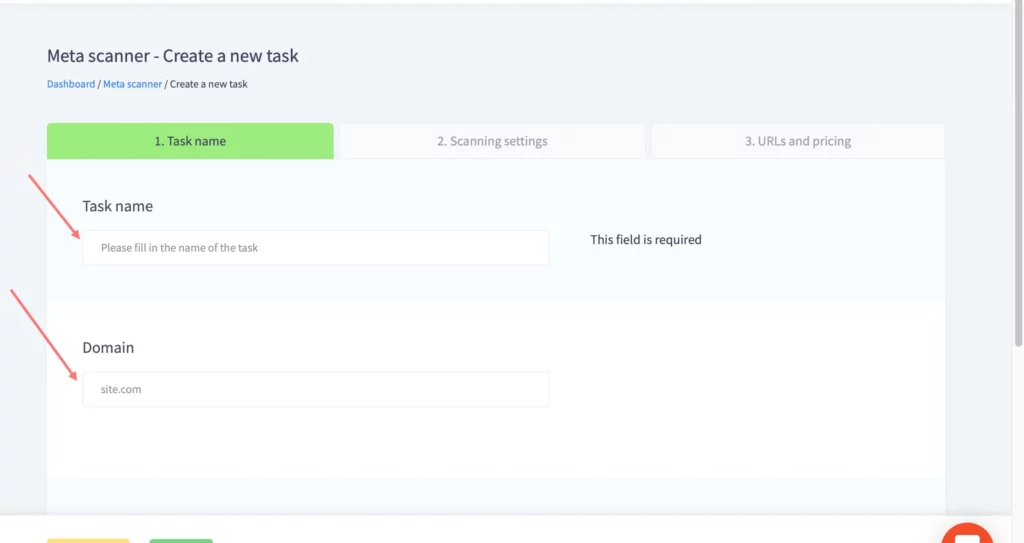
-
Then select the notification type. By activating this option you will receive emails notifying you of changes to the website at the email address specified in your account. Please note that to receive this email, you must be signed up to receive notifications. You can check this in the settings on the “My Account” page.
Select “All” if you want to be notified of changes in all zones. If it is important for you to keep track of changes in only one or a few of the zones, please tick the checkboxes next to them.
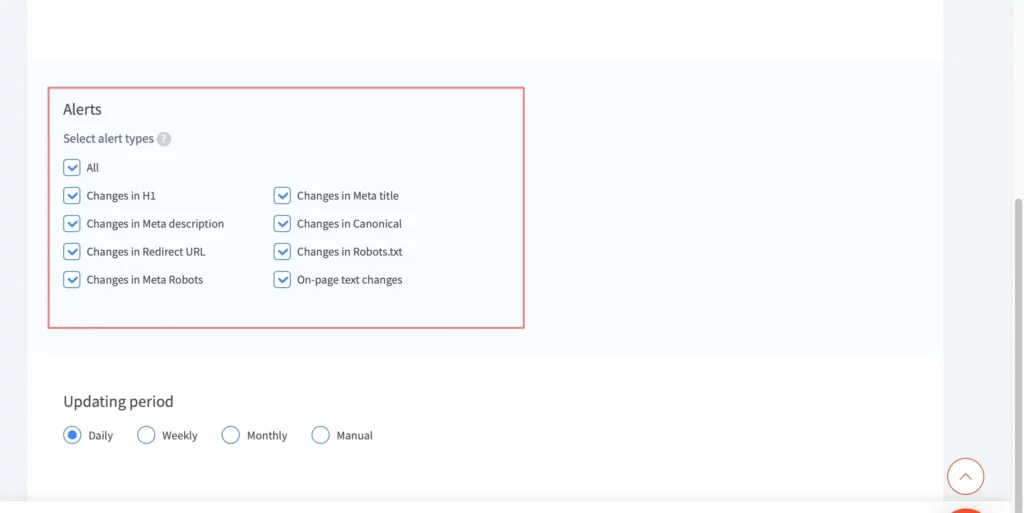
- Next, select the frequency at which the data is updated.
Frequency:
- Daily – the task will be updated daily.
- Weekly – the task will be updated once a week.
- Once a month – the task will be updated once a month.
- In manual mode – the task will be updated only if it is started manually.
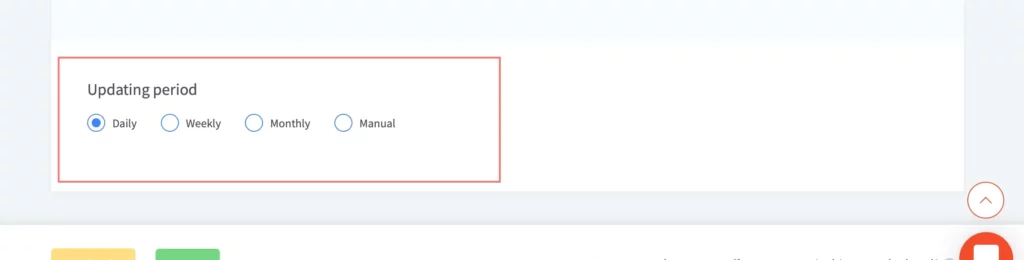
Step two: Crawl settings
In this step, you can choose which User Agent you want to crawl your site with.
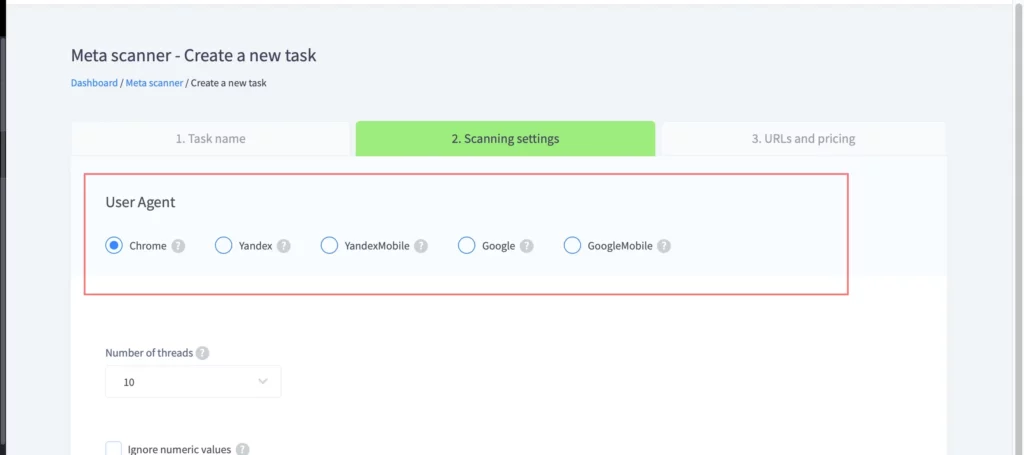
The second setting in this step is to ignore numerical values.
If your website automatically inserts numeric parameters into the meta tags (e.g., price or number of products) and you do not consider this to be an important change, enable this option and our robots will ignore such changes.
For example, if the price in the Title tag is changed from 999 to 1000, you will not be notified about this change in Title.
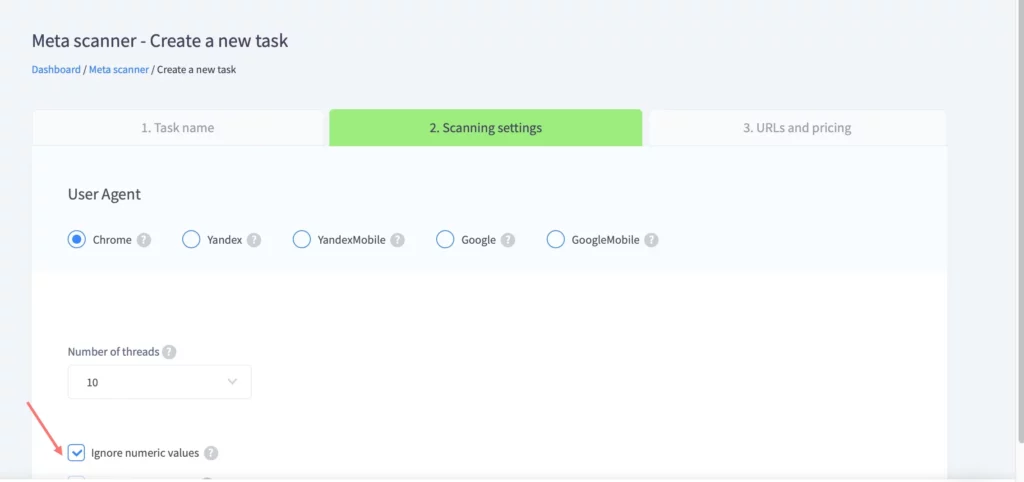
Step three: URL and price. Upload the URL.
You can upload by list, sitemap, or file. Supported file formats: xls, xlsx. You need to specify the column from which the data should be taken and whether the first line should be taken into account:
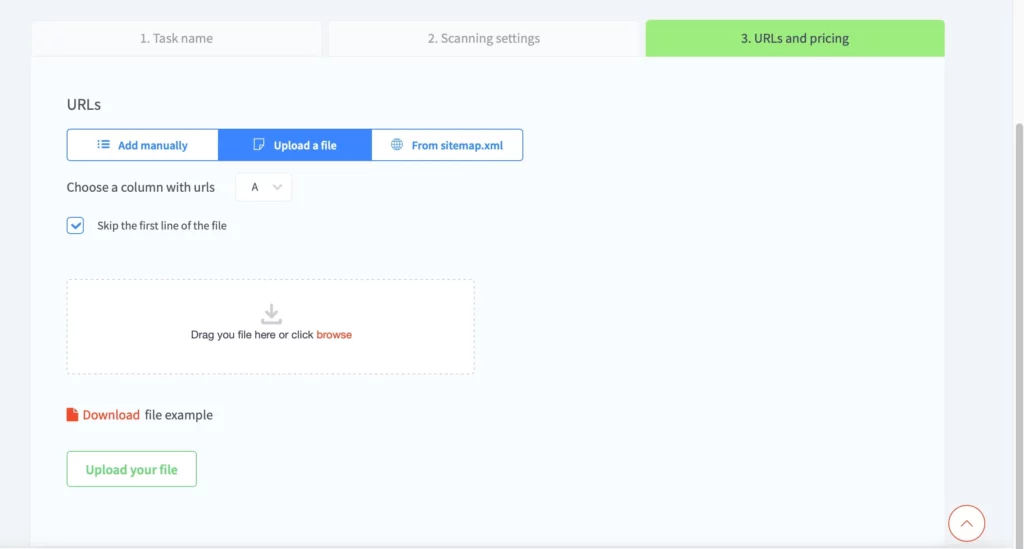
Text from the page can be added to each of the added URLs, which will be tracked by the Meta Scanner (maximum text length is 256 characters).
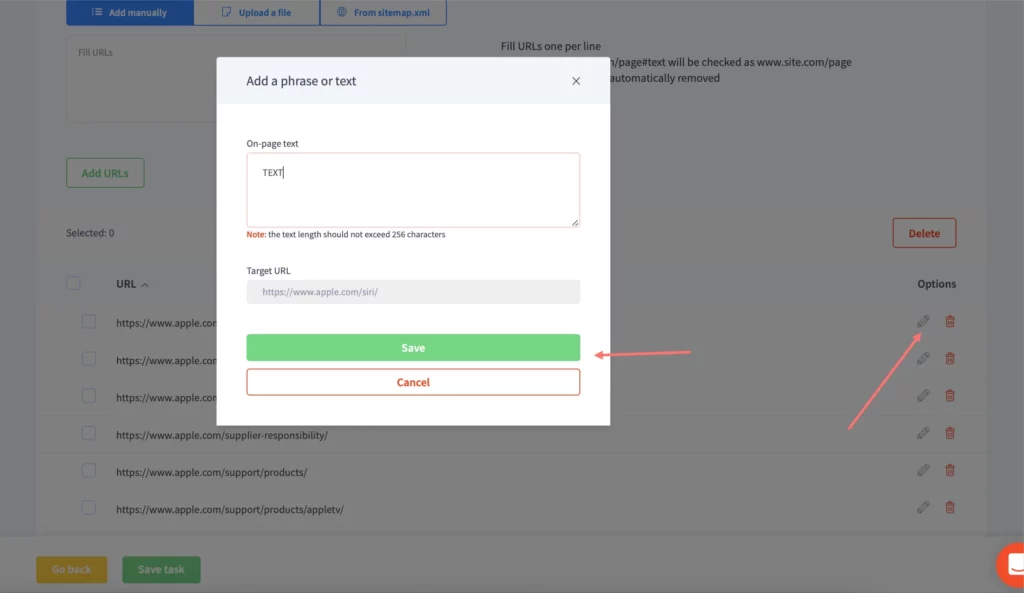
Then press ” Launch task”:
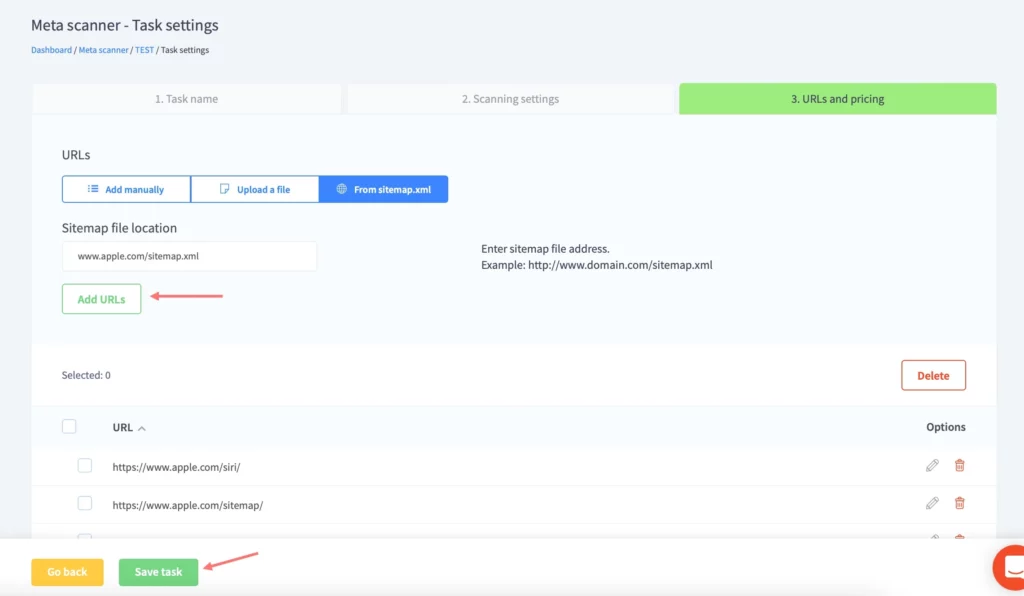
Tasklist and statuses:
You can track the data processing on the task list page.
There are several types of statuses:
- Queue – the data is not yet being collected.
- Parsing – the counter shows the percentage of readiness.
- Ready – next to this is an option to download an .xlsx file and view the task.
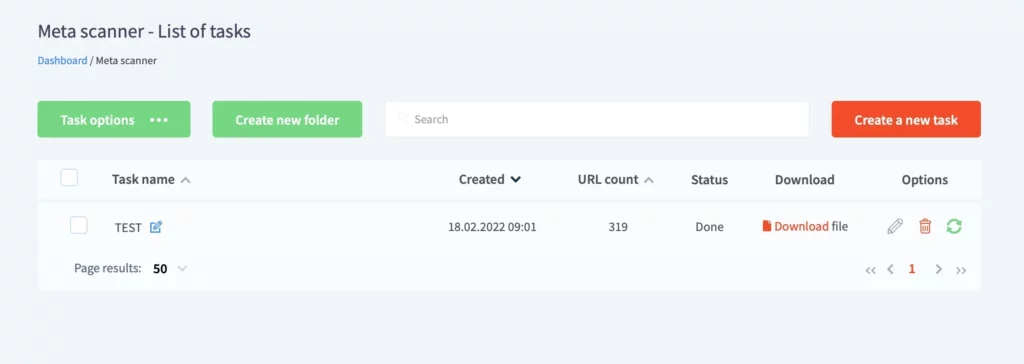
Guide to using the task web interface
In the task web interface, you can go to editing, download a report with task data, and view the data.
To go to the task view, you need to click on the task name in the task list.
The “All URLs” tab
This tab contains all URLs added to the task as well as charts.
The charts display the data from the last site check:
- Response Code – % of URLs in which response code has changed and % of URLs in which response code has remained unchanged.
- Title – % of meta titles in which text has changed and % of meta titles in which text remains unchanged.
- Index – % of pages allowed for indexing and % of pages closed for indexing.
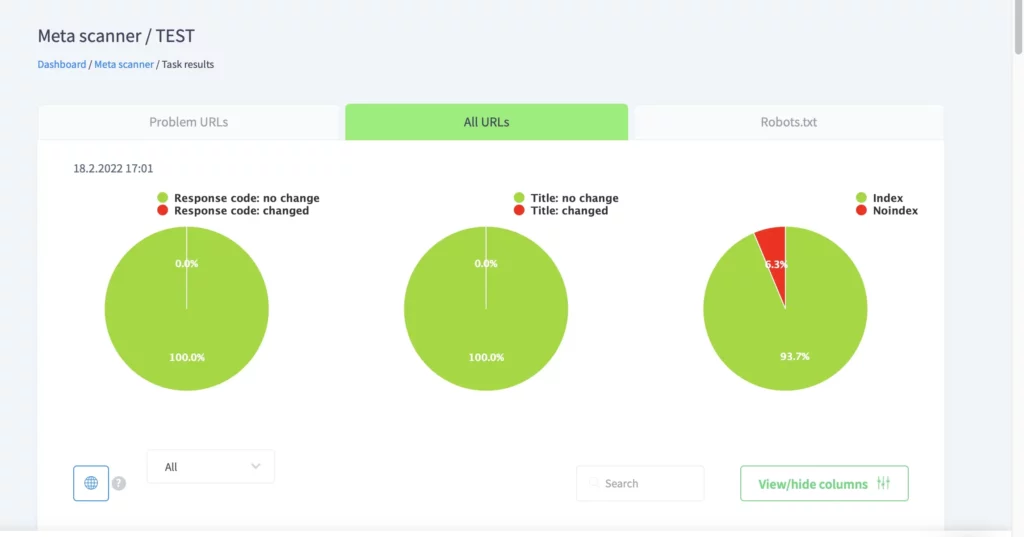
The “All URLs” column shows the URL of the page, its Title, Description, H1, and Canonical.
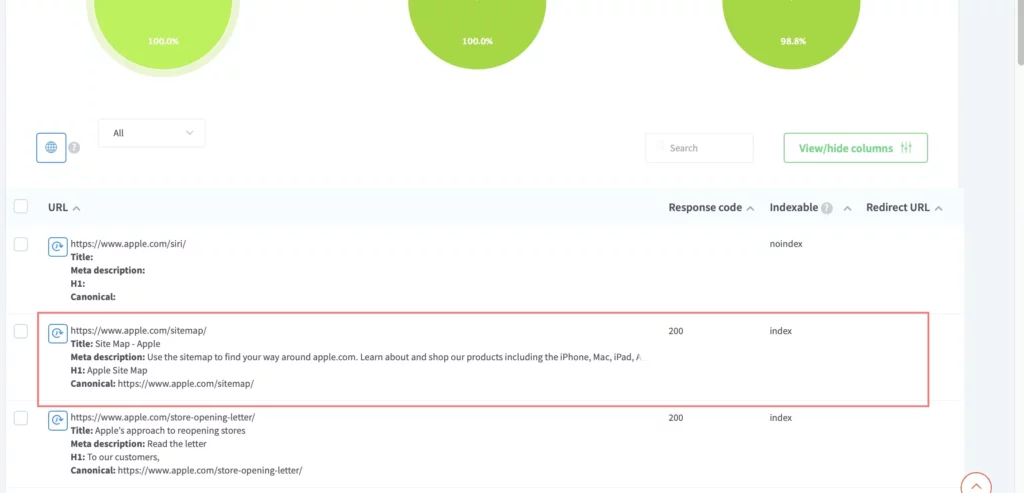
If the data has changed after updating the task, these changes will be highlighted in orange. Data that remains unchanged is not highlighted in the task.
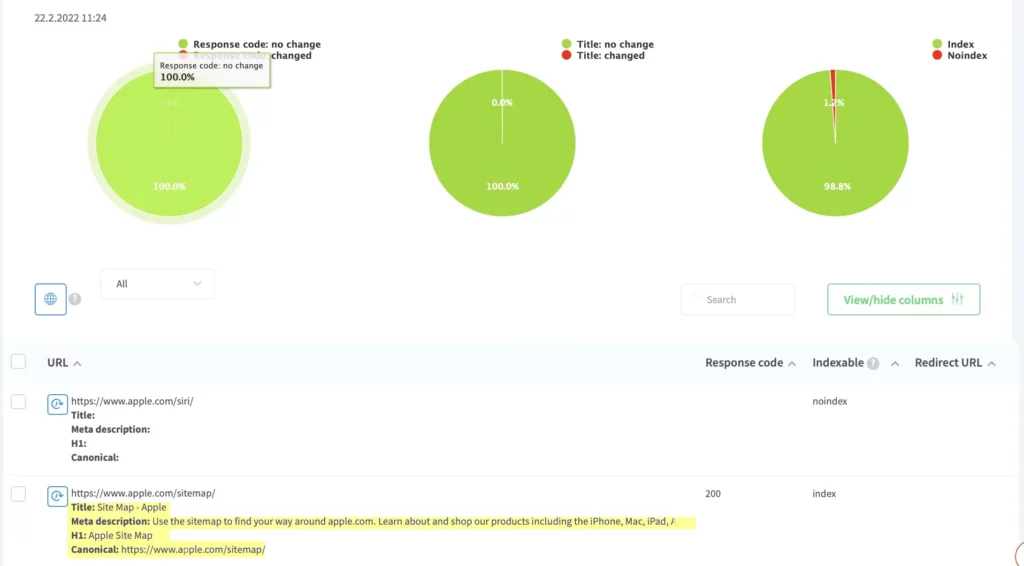
You can also view the updates by clicking on the clock icon. In the table that opens, you will see the history of the last 10 updates.
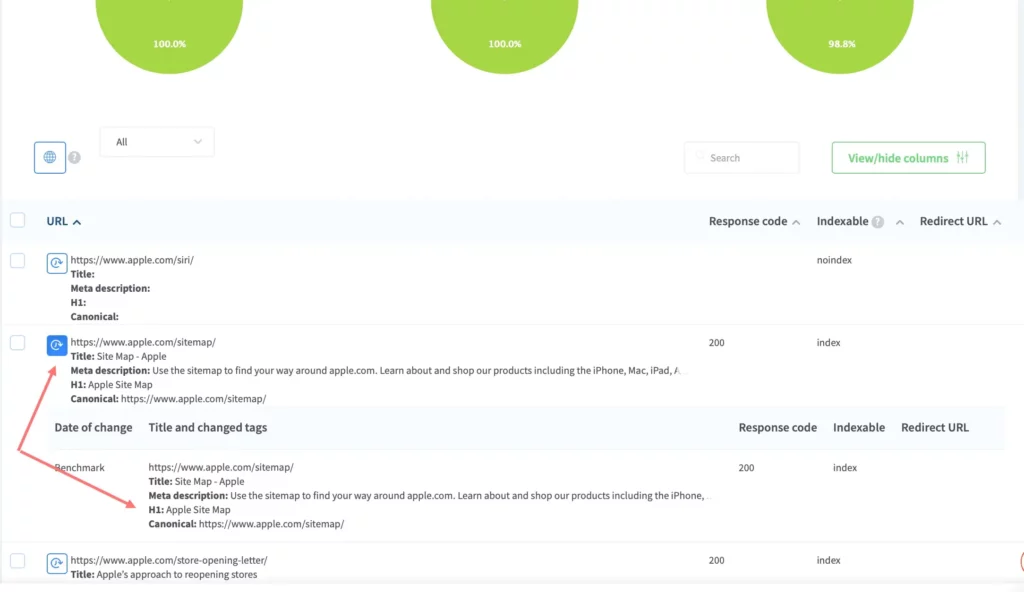
If you want to change the reference data (raw data that has been loaded into the project) for the last check, select the required rows in the table with the checkboxes and click on the globe icon.
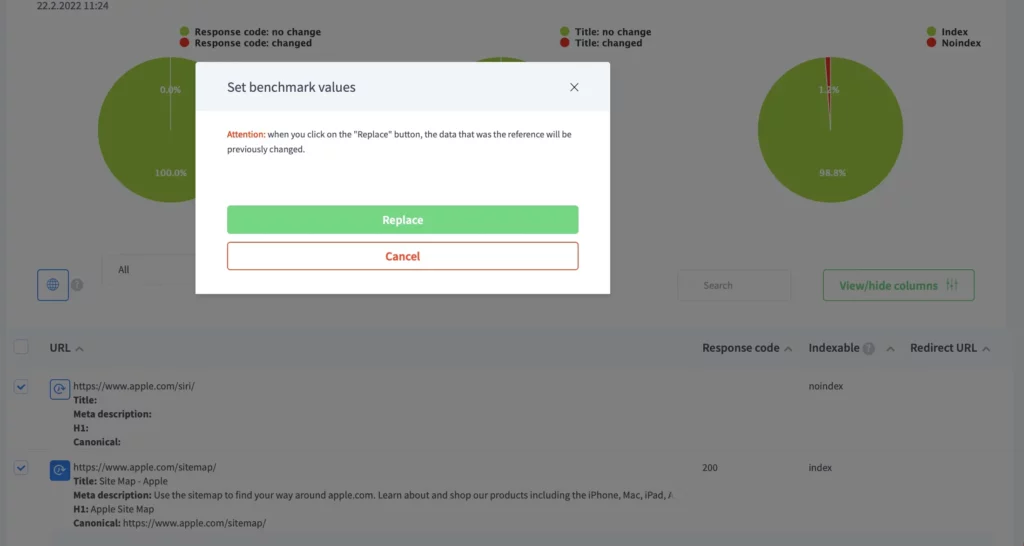
If you want to replace the reference data with check data for a specific date, you can do so by opening the history and clicking on the globe icon in it.
Problem URLs tab
This tab only displays information on URLs whose data does not match the reference.
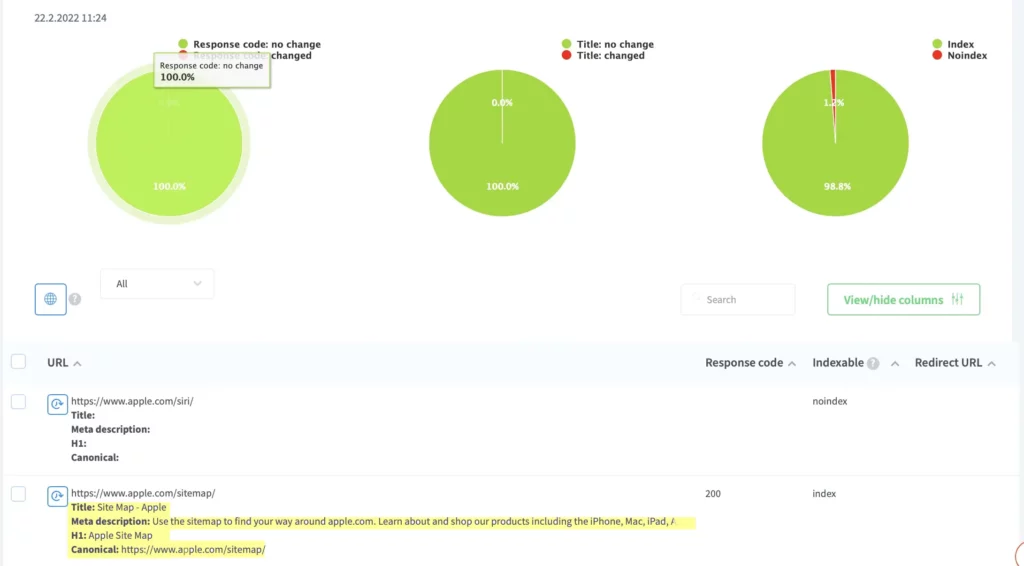
Robots.txt tab
This tab displays the reference Robots.txt (the data of which was found during the first run of the task) and the Robots.txt found during the last check. If the data of the reference Robots.txt does not match the Robots.txt of the last check, the inconsistencies will be highlighted in orange in the table.
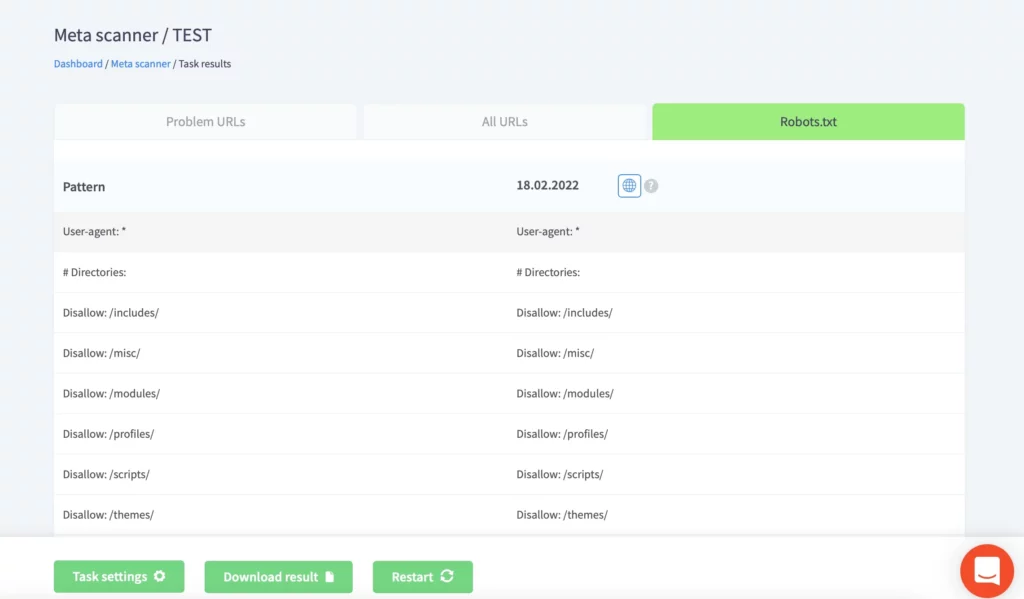
You can also replace the reference data with the latest check if you click on the globe icon.
Tab Text on page
The Text on Page tab displays whether the text added to the URL is found on the page or not. If the text is not found, it will be highlighted; if the text on the page is found, it will remain unselected. Note that the text is checked for full consistency (including punctuation marks).
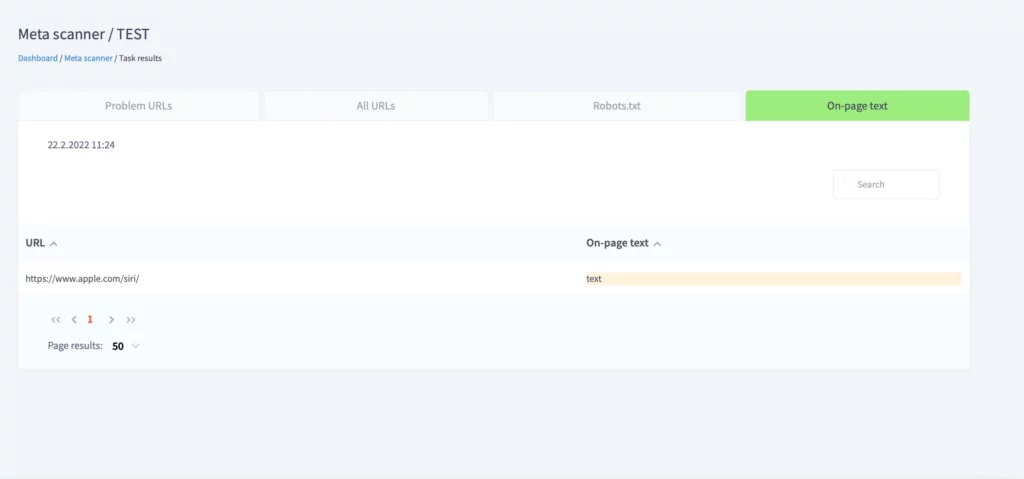
Guide to editing tasks
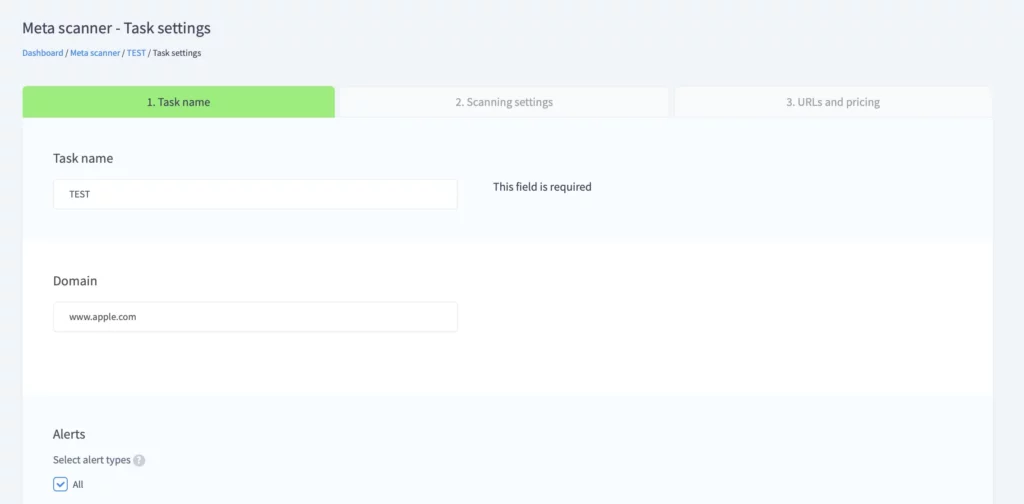
When editing tasks, you can
- Change the name of the task
- Add a new URL
- Add text to the URL
- Check or change alert settings
- Change the frequency of checks
- Meta scanner report file
Example of a document you will receive
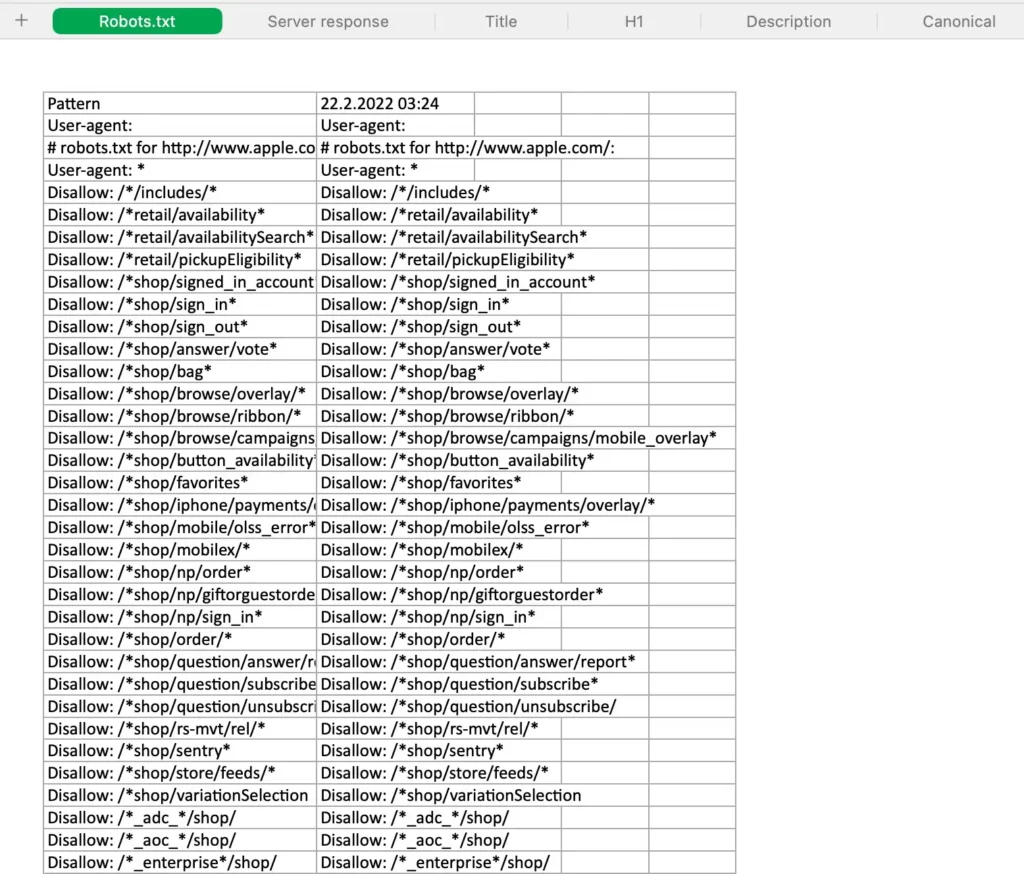
We recommend to add to the white list the IP address of our robot 49.12.125.107 or change the site protection system if your site bans us.
Meta scanner FAQ
Learn more about this tool by exploring our
Frequently Asked Questions Guide ➜What is a meta tag analyzer?
A meta tag analyzer is a type of software that assists in web page optimization by checking meta tags. An effective meta tag analyzer tool provides its users with comprehensive reports which include information about metadata, top-level headers, page text, robots.txt files, response code, and more.How do I check meta tags?
First, you need to choose a meta tags analyzer that will fit your business needs. Opt for solutions that provide automation, like Rush Analytics. It will help you save time and effort while optimizing your websites. Then, all you need to do is set it up: add a list of URLs for the check, specify the reference values, and if any of them ever change, you will get a detailed report in your email.What is a meta tags generator?
A meta tag generator, just like a meta tags analyzer, is an efficient tool for marketers, website owners, and SEO specialists. It helps to create SEO-friendly meta values for each web page. By simply entering the page title, meta description, and SEO keywords of the webpage, users can generate HTML code to be included in the head section of the webpage for powerful search engine optimization.





