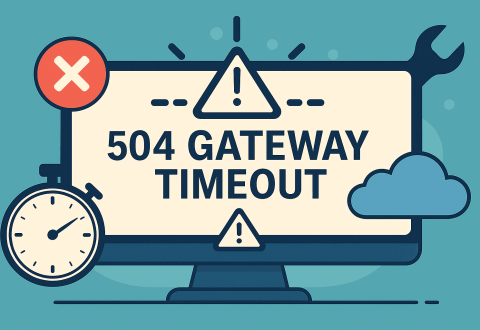A 504 Gateway Timeout is a server-side error that occurs when a server fails to receive a timely response from another server — also known as an upstream server. This type of timeout blocks users from accessing your website, interrupts transactions, and affects indexing by search engines.
Unlike client-side errors, the 504 status code belongs to the HTTP 5xx class, meaning the problem lies within your infrastructure or third-party services you rely on. If not fixed quickly, it can damage your site’s visibility, trust, and SEO performance — especially for ecommerce platforms or lead-generating sites.
In this article you’ll learn what causes the 504 error, how it appears in different environments, and how to resolve it step by step. Whether you’re a developer, site owner, or SEO specialist, this guide will help you eliminate downtime and protect your revenue and rankings.
What Does the 504 Gateway Timeout Error Mean?
When a user enters a website address or clicks a link, the browser sends a request to the web server. If everything works correctly, the server responds with a 200 OK status code, and the page loads. But when the server doesn’t get a response from another system it relies on — such as a database, API, or upstream proxy — within a defined time limit, it returns a 504 Gateway Timeout error.
This HTTP error code 504 belongs to the 5xx class of status codes, which represent server-side problems. It specifically means that a gateway or proxy server acting as an intermediary failed to receive a timely response from an upstream server needed to complete the request.
The Internet Engineering Task Force (IETF) defines this response in the HTTP standard as a timeout between servers. The error typically occurs in systems with complex infrastructure: reverse proxies, load balancers, CDN services, or external integrations.
Common causes include:
- Sudden spikes in traffic;
- Long wait times on external APIs;
- Delayed database queries;
- Temporary connection loss between services.
Although the user sees only a generic error page, the root problem involves deeper connectivity and timing failures within the site’s backend architecture.
Common HTTP 504 Error Message Variations
The 504 Gateway Timeout error doesn’t always look the same. Its appearance depends on the web server (e.g. Nginx, Apache), CMS, CDN provider, or even the user’s browser or OS. Despite different wording, all variations indicate the same core problem: a timeout between two servers during server-to-server communication.
Some hosting platforms and reverse proxy services (like Cloudflare or Sucuri) display custom messages, while others return raw error text.
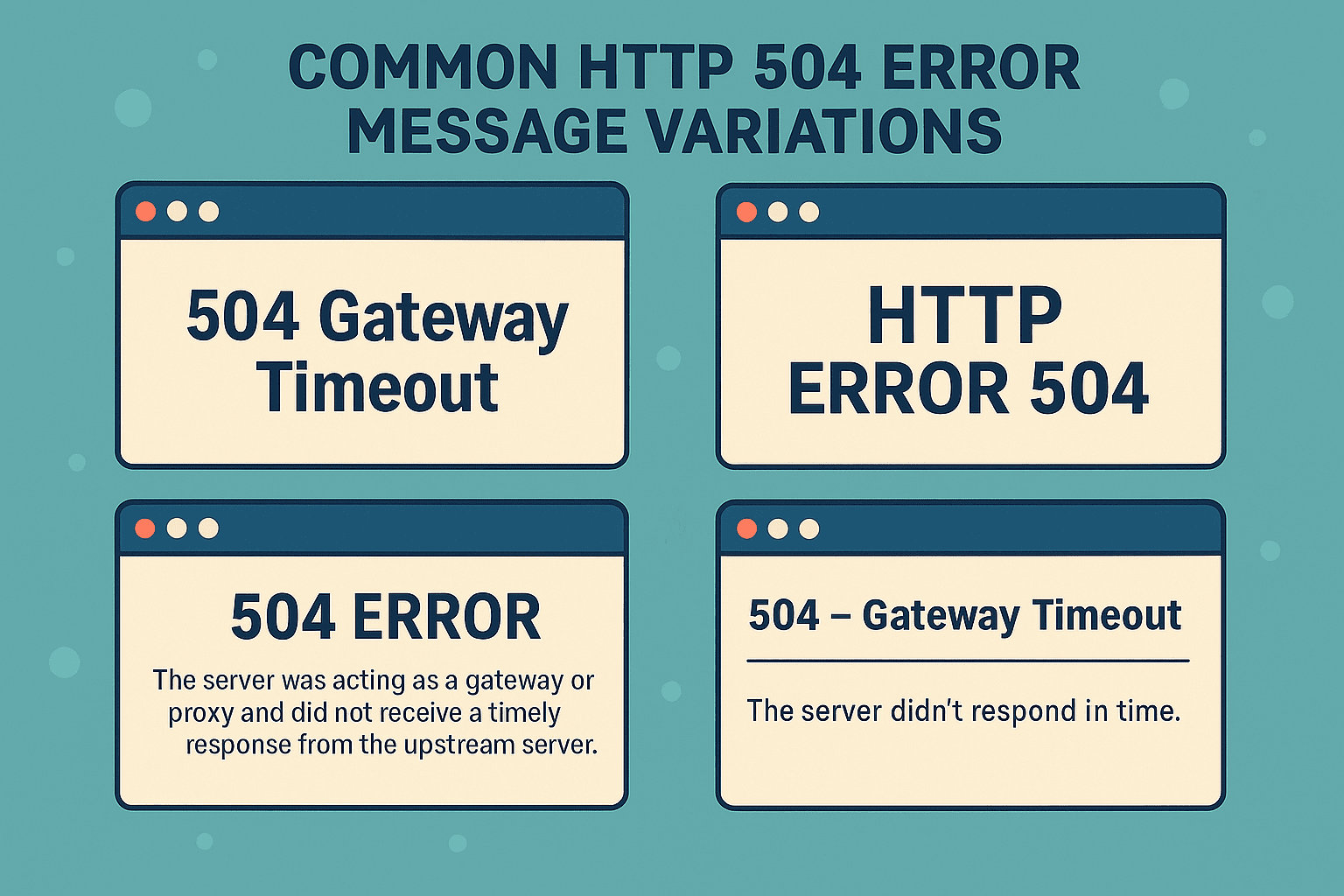
Here’s how a 504 error might appear in different environments:
| Platform / Stack | Error Message Example | Context |
| Cloudflare | 504 Gateway Timeout | Timeout between Cloudflare and origin server |
| Nginx (default) | 504 Gateway Time-out | Gateway server didn’t respond |
| Apache | HTTP Error 504 – Gateway Timeout | Standard error in HTML format |
| WordPress plugin page | This page isn’t working – domain.com took too long to respond | Chrome default |
| Custom error page | Our servers are taking longer than expected… | Branded fallback UX |
If your site uses a CDN or proxy, the error may be shown by their gateway, not your origin server. To improve user experience, set up a custom 504 page explaining the issue and offering alternative navigation or a retry option.
SEO Impact of the 504 Error
While a 504 Gateway Timeout is a server-level issue, its impact extends to how search engines perceive and rank your site. Repeated 5xx status codes, especially 504, are a strong signal of instability and can reduce your domain’s trustworthiness.
Search engines like Google reduce crawl frequency if they encounter server errors. If the same URL returns a 504 status code over multiple crawls, Googlebot may postpone or cancel further indexing attempts. In some cases, affected pages are temporarily removed from the index.
Key SEO consequences of persistent 504 errors:
- Slower indexing of updated or new pages.
- Reduced crawl budget for large websites.
- Risk of temporary deindexation.
- Drop in rankings for time-sensitive content.
- Negative user signals (bounce rate, time on page).
- Missed opportunities during high-traffic periods (e.g., sales, campaigns).
504 vs Other 5xx Errors (SEO Impact Overview):
| Status Code | Error Type | SEO Risk Level | Typical Search Engine Behavior |
| 500 | Internal server error | Medium | Retry crawl; may delay indexing |
| 502 | Bad gateway | Medium | Retry; may slow down crawl rate |
| 503 | Service unavailable | Low–High* | Often respected if Retry-After is used |
| 504 | Gateway timeout | High | May lead to skipped URLs or deindexation |
*503 is safe only when properly configured with headers. 504 is always risky if prolonged.
To avoid SEO loss, monitor 5xx errors through Google Search Console and server logs. Prioritize resolving 504s on high-value and high-traffic URLs first.
Causes of the 504 Gateway Timeout Error
A 504 Gateway Timeout error occurs when one server fails to get a timely response from another in the chain. This is usually a temporary error, but the root cause depends on how your infrastructure is set up.
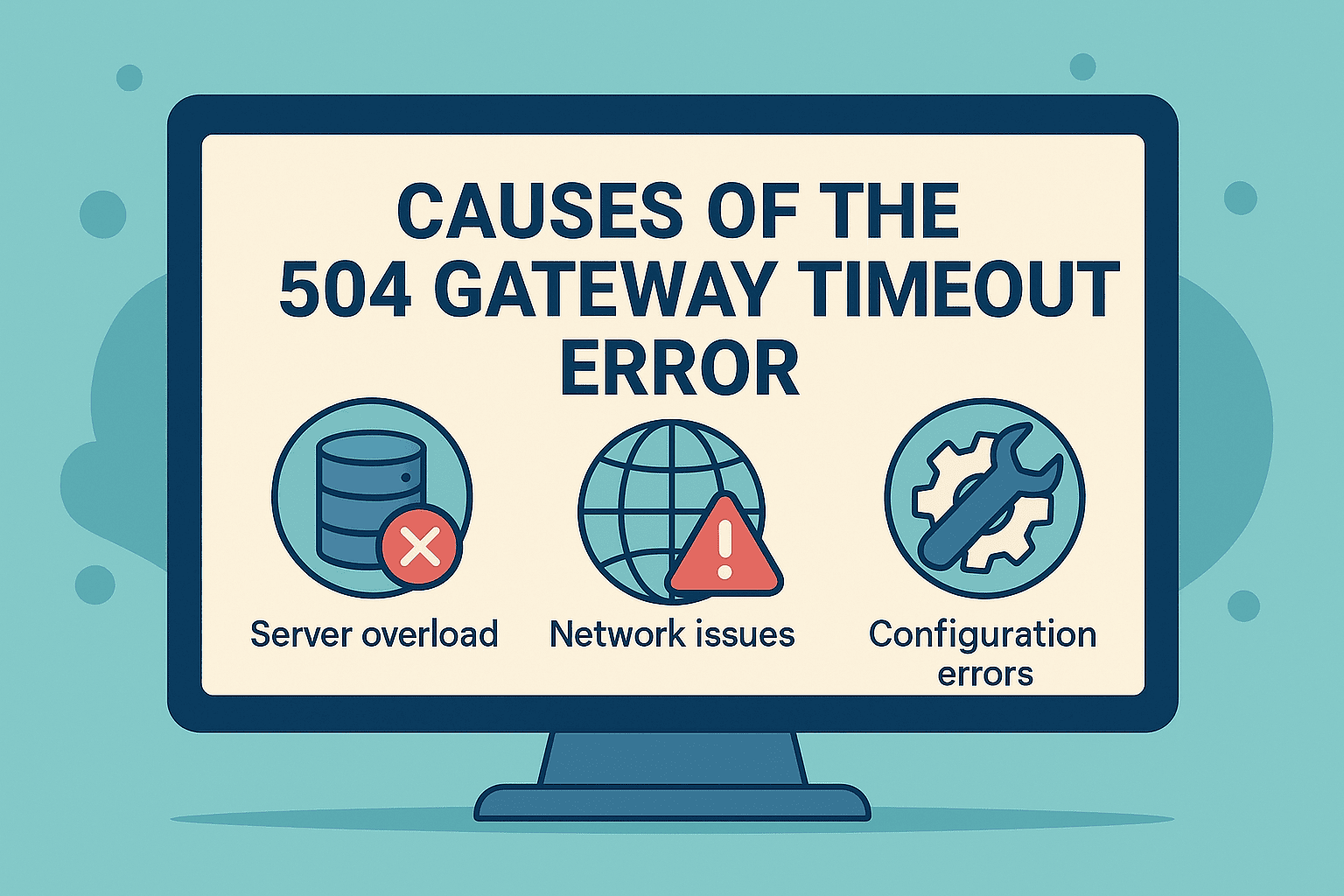
The most common issue is a timeout between servers — typically between a reverse proxy server and an external server such as a database, API, or application layer. If the upstream server is overloaded, under maintenance, or simply unreachable, the gateway fails to complete the request.
Heavy traffic can also exhaust server resources, especially on shared hosting. Server-to-server network connectivity problems, including DNS issues, unstable routing, or firewall blocks, may also trigger a timeout.
Additional causes include:
- Misconfigured CDN services or proxy servers.
- Broken connections to API gateways.
- Delays in processing requests on a database server.
- Hosting-level restrictions or timeout limits.
While many of these problems are backend-specific, diagnosing them correctly is key to restoring uptime and avoiding repeated 504 errors.
How to Fix 504 Gateway Timeout on Your Website
When a 504 Gateway Timeout error appears, your goal should be fast recovery — not just to restore availability for users, but to prevent long-term SEO loss. Since the problem originates on the server side, resolving it often requires examining multiple components: DNS configuration, proxy behavior, CDN connections, and web server response times.
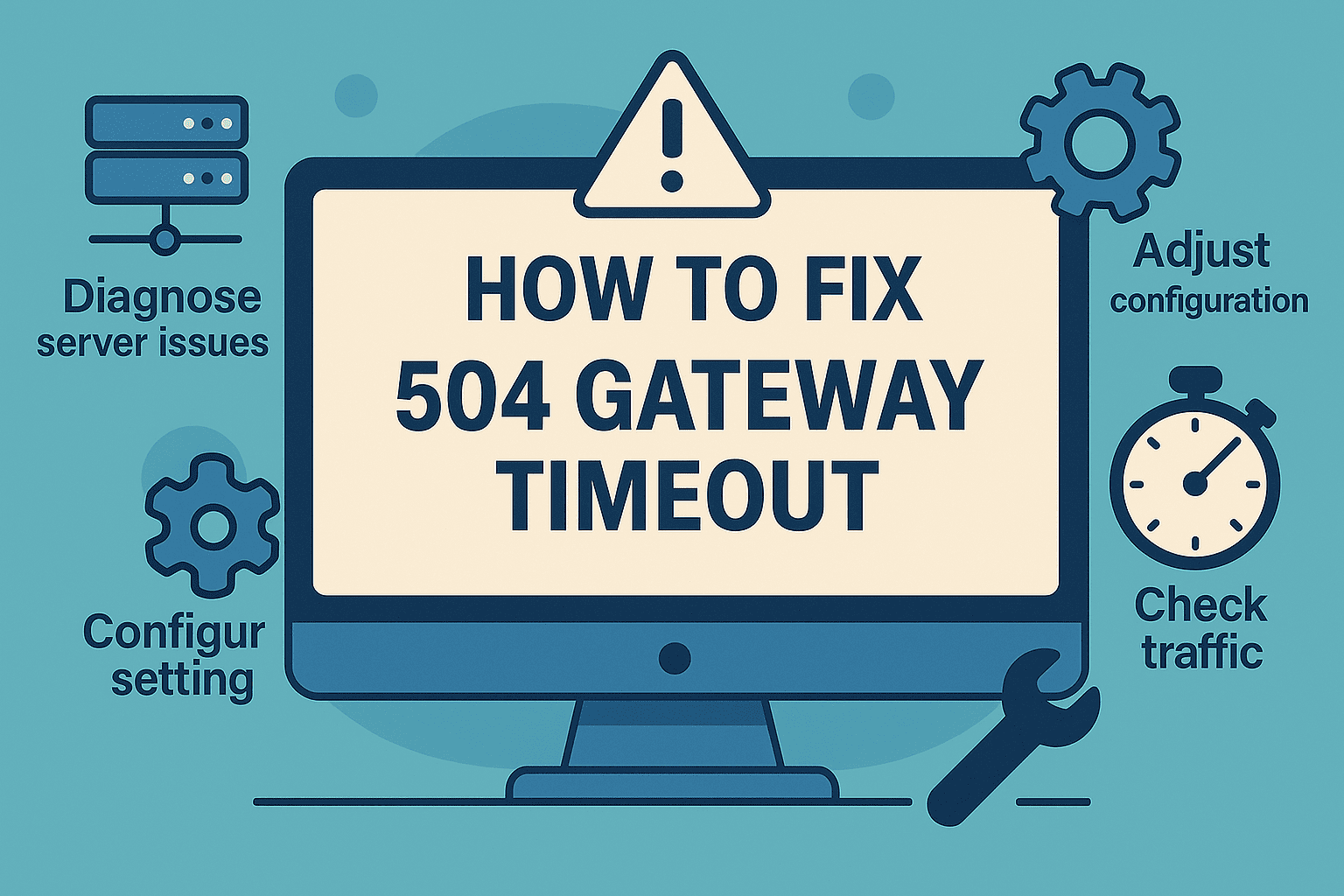
Below are detailed and practical steps to diagnose and fix the issue, whether you’re working with a WordPress site, custom stack, or cloud-based infrastructure.
1. DNS Issues
A common cause of 504 errors is a lag in DNS propagation, especially after migrating to a new server or updating nameservers. During this delay, some users — and search engine bots — may be routed to outdated or unreachable IP addresses.
How to fix:
- Use tools like dnschecker.org to confirm that DNS records are globally propagated.
- Double-check your A, AAAA, and CNAME records in your DNS provider’s dashboard.
- If you’re using third-party DNS (like Cloudflare, AWS Route 53, or GoDaddy), test for regional resolution inconsistencies.
- Reduce TTL (time-to-live) settings temporarily during planned migrations to minimize caching issues.
2. Disable Your Site’s CDN Temporarily
CDNs like Cloudflare, Akamai, and Fastly route traffic through their own networks. If they fail to connect to your origin server or misinterpret slow responses as failed ones, a 504 error may be shown to users — even if your server is up.
Steps to isolate the issue:
- Temporarily pause or bypass the CDN from its dashboard.
- Use your local hosts file to point your domain to the origin server IP and test it directly.
- Disable CDN-related plugins (like CDN Enabler, WP Rocket, or SG Optimizer) during testing.
- Examine your CDN timeout and cache settings — reduce aggressive caching during debugging.
- Review any security rules or web application firewall (WAF) configurations that might be blocking requests.
3. Check Your Server Logs
Server logs contain timestamps, response codes, and messages that can help pinpoint the source of 504 status codes — including upstream timeouts, database delays, or overloaded scripts.
Where and how to check:
- On SiteGround: go to Site Tools → Statistics → Error Log.
- On Kinsta, use MyKinsta → Logs.
- On self-managed servers: review /var/log/nginx/error.log or /var/log/apache2/error.log.
- In WordPress, enable debug mode in wp-config.php:
define('WP_DEBUG', true);
define('WP_DEBUG_LOG', true);
Then check /wp-content/debug.log
Look for errors like: upstream timed out, connection refused, 504 from upstream, or resource exhaustion messages.
4. Check for Spam, Bots, or DDoS Attacks
High-frequency traffic from malicious bots or distributed denial-of-service (DDoS) attacks can overload server memory, CPU, and bandwidth — leading to response timeouts.
- Inspect access logs. Look for unusual request frequency, suspicious user agents, or repetitive patterns like access to wp-login.php.
- Use security tools. Apply services like Cloudflare, Sucuri, or Imunify360 to identify and mitigate abusive traffic.
- Set up bot protection. Configure rules to detect and block non-human traffic.
- Block IPs or countries. Restrict access from sources generating abnormal load.
- Enable rate limiting. Limit the number of requests allowed from a single IP within a given time.
- Activate “Under Attack” mode. In Cloudflare, enable this mode to apply strict filtering during suspected DDoS events.
- Split static and dynamic delivery. Use a CDN to serve static content separately and reduce load on dynamic processing.
5. Check Server Issues With Your Host
If none of the above steps resolve the issue, it’s time to check whether the root cause lies in your hosting environment — especially on shared plans or low-resource VPS setups.
- Contact hosting support. Provide details such as exact error times, server logs, and confirmation that DNS and CDN checks have already been done.
- Request infrastructure review. Ask your provider to check upstream proxy health and investigate any timeouts or dropped connections.
- Review server resource usage. Have them analyze CPU, RAM, and I/O load, and look for throttling or automatic limits.
- Adjust server configuration. Request updates to firewall rules, connection limits, or timeout thresholds if they are too strict.
- Upgrade your hosting plan. Move to a VPS or cloud environment with more flexible scaling if the issue recurs under load.
- Switch to a scalable provider. Consider migrating to a host that supports autoscaling or load balancing to prevent future failures.
6. Fix HTTP Error 504 on WordPress
WordPress-powered websites are especially vulnerable to 504 Gateway Timeout errors due to their reliance on dynamic PHP execution, external API calls, and database-intensive plugins. A poorly coded plugin, a slow database query, or an overloaded theme function can block the server from responding in time.
Troubleshooting WordPress-specific 504 issues involves isolating performance bottlenecks and optimizing configuration. Below are steps to help you identify the cause and restore full functionality.
HTTP Timeouts
By default, many shared hosting environments set low PHP execution limits. If a script (such as a WooCommerce checkout or a large import) runs too long, the server may terminate it, causing a 504 error.
How to fix:
- Increase the following limits in php.ini, .htaccess, or the host’s control panel:
max_execution_time = 300 memory_limit = 512M max_input_time = 300
- For Nginx: increase fastcgi_read_timeout in the server config.
- Restart services or redeploy the environment to apply changes.
Deactivate Your WordPress Firewall
Temporarily deactivate plugins like Wordfence, Sucuri, All-in-One WP Security, which may block internal API requests.
Inspect Your Site’s .htaccess
To test .htaccess issues:
- Rename the file to .htaccess_old.
- If the error disappears, regenerate permalinks via WP admin: Settings → Permalinks → Save.
Repair Your Corrupted WordPress Database
- Access phpMyAdmin → select DB → check all tables → choose “Repair”.
- Or via wp-config.php, enable:
define('WP_ALLOW_REPAIR', true);
- Then visit /wp-admin/maint/repair.php.
Check Your Plugins and Themes
- Disable all plugins via WP admin or rename the /plugins/ folder via FTP.
- Activate a default theme (e.g., Twenty Twenty-Four).
- Reactivate plugins one by one to locate the source of delays.
Go Through Your Site’s Error Log
- Check /wp-content/debug.log (if logging is enabled).
- Look for slow hooks, queries, or external calls that delay server responses.
7. Configure Apache or Nginx Settings Properly
Web server misconfigurations often cause premature timeouts. Depending on your stack, adjust the relevant timeout directives.
For Nginx:
proxy_read_timeout 300; fastcgi_read_timeout 300; keepalive_timeout 75;
After editing: sudo systemctl reload nginx
For Apache:
In httpd.conf or .htaccess:
Timeout 300 ProxyTimeout 300
Then: sudo systemctl restart apache2
Tips:
- Don’t increase timeouts blindly — investigate the actual process delays.
- Log and monitor CPU, memory, and disk I/O during error spikes.
Free 7 days access to all tools. No credit card required!
Попробовать бесплатно
Other HTTP Errors Like 504 Gateway Timeout
504 is just one of several server-related HTTP errors in the 5xx class. Each status code has its own meaning and requires a different troubleshooting approach.
- 500 Internal Server Error – A generic server failure without a clear cause.
- 502 Bad Gateway – An invalid response was received from an upstream server.
- 503 Service Unavailable – The server is overloaded or temporarily down for maintenance.
- 508 Loop Detected – The server detected an infinite loop while processing the request.
Understanding how these codes differ helps you identify and resolve issues more efficiently across your stack.
How to Monitor and Prevent 504 Errors
A one-time fix is not enough. Preventing 504 Gateway Timeout errors requires continuous monitoring and proactive maintenance.
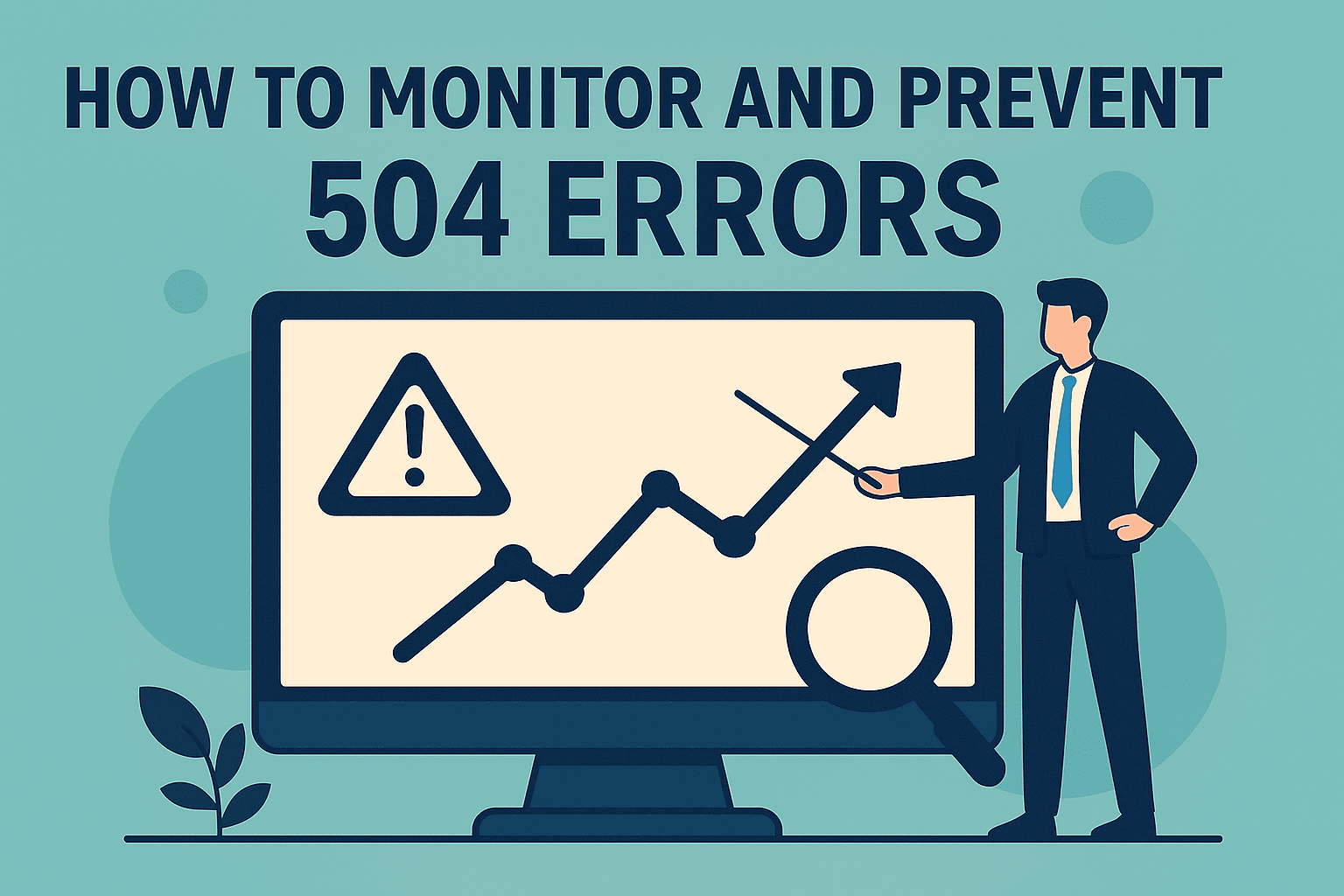
Start by enabling real-time uptime monitoring using tools like UptimeRobot, StatusCake, or Pingdom. Set alerts for both 5xx errors and response time thresholds. Integrate these alerts with Slack, email, or SMS for immediate visibility.
For deeper tracking, use Google Search Console to review crawl stats and error reports. Combine this with server-side logs to correlate high-latency periods or failed API calls. If your infrastructure supports it, enable health checks at the load balancer level.
Also consider:
- Setting timeout limits conservatively in Nginx/Apache.
- Monitoring queue length if using background workers or message brokers.
- Using Rush Analytics’ Website Crawler to detect broken pages, proxy failures, and response delays in bulk.
By staying ahead of server-to-server issues and network instability, you reduce the risk of sudden downtime and protect SEO continuity.
Summary
A 504 Gateway Timeout indicates that a server failed to respond to another server’s request within a set timeframe. It’s a network-level failure between upstream systems, typically triggered by overloaded infrastructure, misconfigured proxies, DNS delays, or backend bottlenecks.
Beyond technical disruption, a 504 error can severely impact SEO, especially if it persists. Search engines may reduce crawling, remove affected URLs from the index, and reevaluate domain trust.
To minimize long-term damage, act quickly and systematically. Here’s a quick checklist for resolving and preventing 504 errors:
Quick checklist:
- Confirm DNS settings and propagation status.
- Bypass or temporarily disable your CDN to isolate the issue.
- Review server logs and application error traces.
- Check timeout configurations for Apache, Nginx, and PHP.
- Monitor errors proactively and set up alerts for downtime.
Fixing the root cause fast protects your site’s visibility, reputation, and revenue.
FAQs
How do I fix a 504 status code?
Start by checking DNS, server logs, CDN settings, and plugin conflicts. Contact your hosting provider if the issue persists.What does 504 mean in code?
It means a server didn’t receive a timely response from another upstream server. It’s a timeout error.What causes a 504 gateway timeout?
Most often, it’s caused by overloaded servers, CDN issues, API delays, or DNS misconfigurations.How to clear error 504?
Fix the underlying server communication issue, and the error will disappear once the response time returns to normal.What is the difference between 502 and 504 status code?
502 is a bad gateway error — the server received an invalid response. 504 is a timeout — no response received in time.How do I prevent 504 error?
Regular monitoring, proper server configuration, optimized code, and strong hosting infrastructure help prevent it.