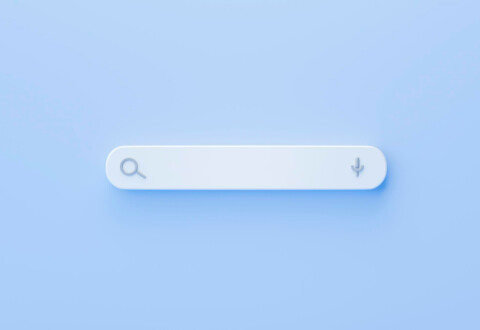Why Exclude Words from Google Search?
When you search for a keyword or phrase on Google, the search engine will return results that include pages containing those words. However, sometimes the results may also include pages that are not relevant to what you’re looking for. Let’s say you’re searching for information about the movie “The Avengers,” but you’re only interested in information about the original movie from 2026, not any of the sequels or spinoffs. How to exclude those terms from your search query?
How to Exclude Words from Google Search
Hyphen –
To exclude terms you don’t need to see in the search results, you can use the “-” symbol before the terms you want to exclude, like this: “The Avengers -sequel -spinoff.” This will exclude any pages that contain the words “sequel” or “spinoff.”
Another example is if you’re searching for recipes for chocolate cake, but you’re allergic to nuts and want to exclude any recipes that contain nuts. You can use the “-” symbol to exclude pages that contain the word “nuts,” like this: “chocolate cake recipe -nuts.”
Quotation marks
Using quotation marks is another effective way to exclude terms from a Google search. By enclosing a phrase in quotation marks, Google will only return results that contain that exact phrase. This can be useful for excluding words that may be commonly associated with your search term but are not relevant to your search.
To use quotation marks to exclude terms from a Google search, simply enclose the phrase you want to search for in quotation marks, and then add the “-” symbol before any terms you want to exclude. For example, if you’re searching for information about the American novelist Ernest Hemingway, but you want to exclude results about the Hemingway App, you can search for “Ernest Hemingway” -App.
Here’s another example: let’s say you’re searching for information about a particular type of software, but you want to exclude results about a different software with a similar name. You can use quotation marks to specify the name of the software you’re interested in, and then use the “-” symbol to exclude results about the other software. For example, if you’re searching for information about Adobe Photoshop Elements, but you want to exclude results about Adobe Photoshop CC, you can search for “Adobe Photoshop Elements” -CC.
Using quotation marks to exclude terms from a Google search can be especially helpful when you’re searching for a specific phrase that may be commonly associated with other, unrelated terms. By using this technique, you can ensure that your search results are more relevant and accurate, and you can save time by filtering out unwanted information.
Google Advanced Search Settings
You can narrow down your search using Google Advanced Search Settings. Just follow the link Google Advanced Search or find Google Advanced Search in the settings tool at the Google page when typing your query.
In the Advanced Search form, you can enter the search terms you want to exclude in the “None of these words” field.
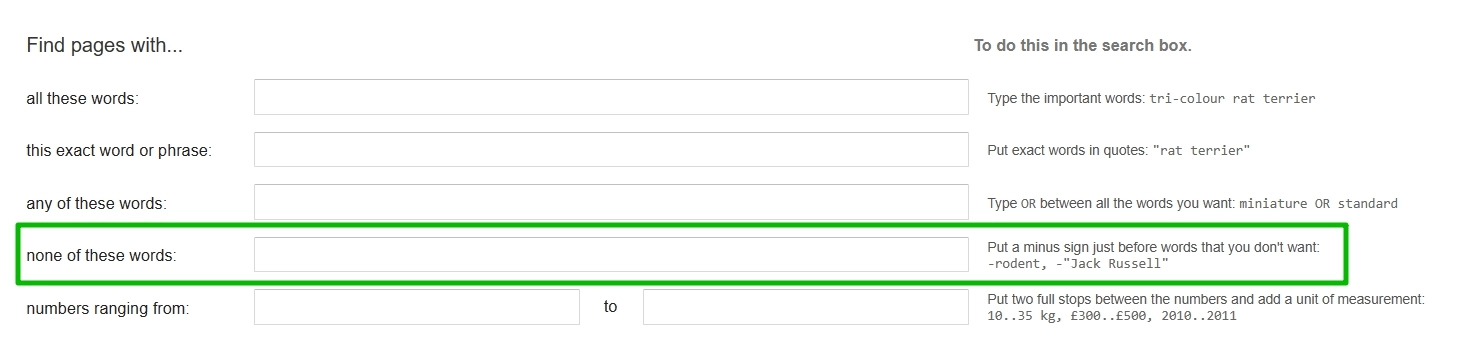
After you have entered the terms you want to exclude, click on the “Advanced search” button at the bottom of the page. Google will now display only the search results that do not contain the excluded terms.
How do I exclude a source from Google search?
If you want to exclude a particular source or website from your Google search results, you can use the “-site:” search operator. Here’s how to do it:
1. Go to google.com and enter your search term in the search bar.
2. To exclude results from a specific site, type “-site:” followed by the URL of the site you want to exclude. For example, if you want to exclude results from the website “example.com,” you would type “-site:example.com” (without quotes).
3. Press “Enter” or click on the magnifying glass icon to perform your search.
4. Google will now display search results that do not include any pages from the excluded site.
It’s important to note that the “-site:” search operator will exclude all pages from the specified website, even if those pages are relevant to your search. So, be sure to use this operator carefully and only when you’re sure you want to exclude the entire site from your search results.
How do I exclude multiple words from Google search?
If you want to exclude multiple words or phrases from your Google search results, you can use the “-” operator multiple times in your search query. Here’s how to do it:
1. Go to google.com and enter your search term in the search bar.
2. To exclude a word or phrase from your search results, type “-” followed by the word or phrase you want to exclude. For example, if you want to exclude results related to the musician “John Mayer” and the song “Gravity,” you would type “-John Mayer” and “-Gravity” (without quotes).
3. Press “Enter” or click on the magnifying glass icon to perform your search.
4. Google will now display search results that do not include any pages that mention the excluded words or phrases.
You can add as many “-” operators as necessary to exclude multiple words or phrases from your search results. Just be sure to separate each operator and excluded term with a space.
Using multiple “-” operators in your search query can be a powerful way to refine your search results and find more relevant information. However, be careful not to exclude too many words or phrases, as this could cause you to miss out on potentially useful information. It’s always a good idea to review your search results carefully and adjust your search query as necessary to ensure you’re getting the best possible results.
Maybe there are some more types of specific searches on Google?
If you want to perform more specific searches on Google, there are a number of advanced search operators and techniques you can use. Here are some examples:
1. Use quotes to search for an exact phrase: If you want to search for an exact phrase, enclose it in quotation marks. For example, searching for “best pizza in New York” will only return results that include that exact phrase.
2. Use the site: operator to search within a specific website: If you want to search for something within a specific website, use the site: operator followed by the website’s domain name. For example, searching for “site:wikipedia.org Albert Einstein” will only return results about Albert Einstein from the Wikipedia website.
3. Use the intitle: operator to search for pages with a specific word in the title: If you want to find pages with a specific word in the title, use the intitle: operator followed by the word you’re looking for. For example, searching for “intitle:SEO tips” will only return results that have “SEO” in the title.
4. Use the filetype: operator to search for a specific type of file: If you’re looking for a specific type of file, such as a PDF or PowerPoint presentation, use the filetype: operator followed by the file extension. For example, searching for “filetype:pdf annual report” will only return PDF files that contain the phrase “annual report”.
5. Use the related: operator to find pages related to a specific website: If you want to find pages that are related to a specific website, use the related: operator followed by the website’s domain name. For example, searching for “related:nytimes.com” will return results for websites that are related to the New York Times.
These are just a few examples of the advanced search operators and techniques you can use to perform more specific searches on Google. In this article we give a full list of Google search operators – check it out to find something useful.