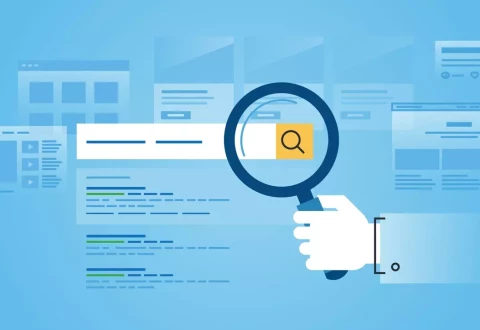On various websites files are offered for download. Via a detour, it is possible to search Google specifically for a file type – for example, to find documents, PDF files and so on. Below, we explain how to do it.
Search using Google’s advanced settings
On various websites files are offered for download. Via a detour, it is possible to search Google specifically for a file type – for example, to find documents, PDF files and so on. Below, we explain how to do it.
On the Internet, there are not only static homepages, but also those from which content is downloaded. This can be specifically set for a search query via Google in the following way:
- Open Google’s home page, for example, by clicking on the Google logo
- Now click on “Settings” at the bottom and on the far right

- In the menu that now appears, click on “Advanced Search”
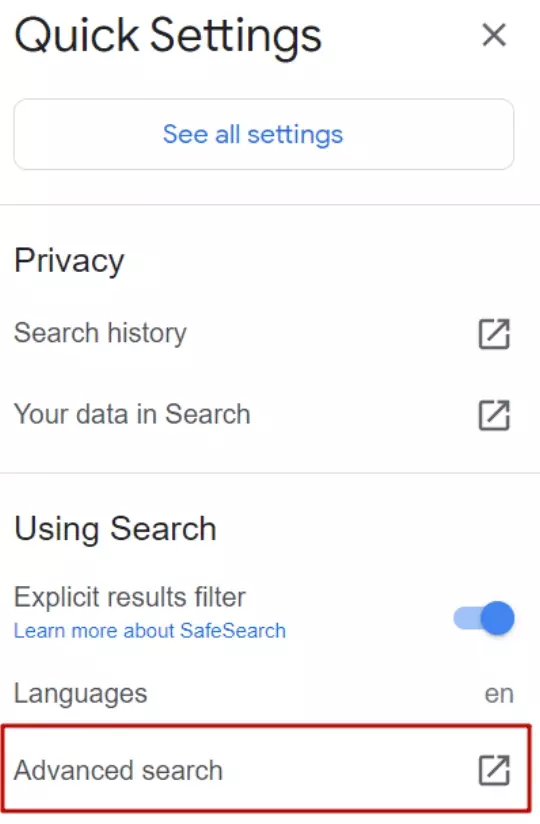
- On the page that appears, click on “Narrow results” under “File type” (where it says “All formats”)
- Now select the desired file type and click on it
- After you have made your choice, click on the blue button “Advanced search”
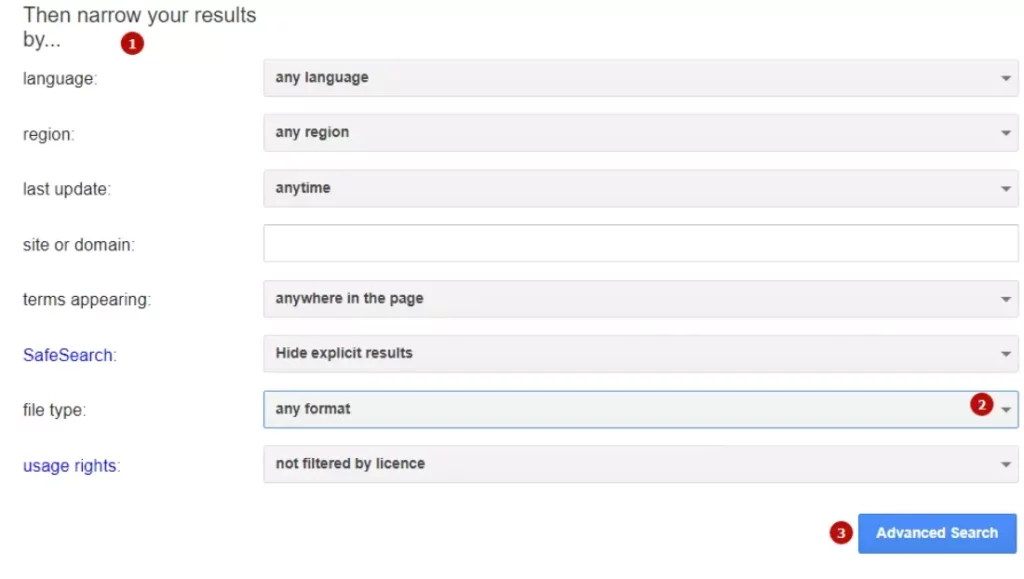
Search using the operators in the search field
- Adobe Acrobat PDF (.pdf)
- Adobe PostScript (.ps)
- Autodesk DWF (.dwf)
- Google Earth (.kml and .kmz)
- Microsoft Office (.doc, .ppt and .xls)
- Rich Text Format (.rtf)
- Shockwave Flash (.swf)
To do this, simply add the command “filetype:…” at the end of your search, where the ellipsis is the extension of the file you are looking for.
This will all become clearer with an example. Imagine you are looking for a PDF document on “cleaner checklist”. We type “cleaner checklist” into the search box and then add “filetype:pdf”. This will only find files with that extension.
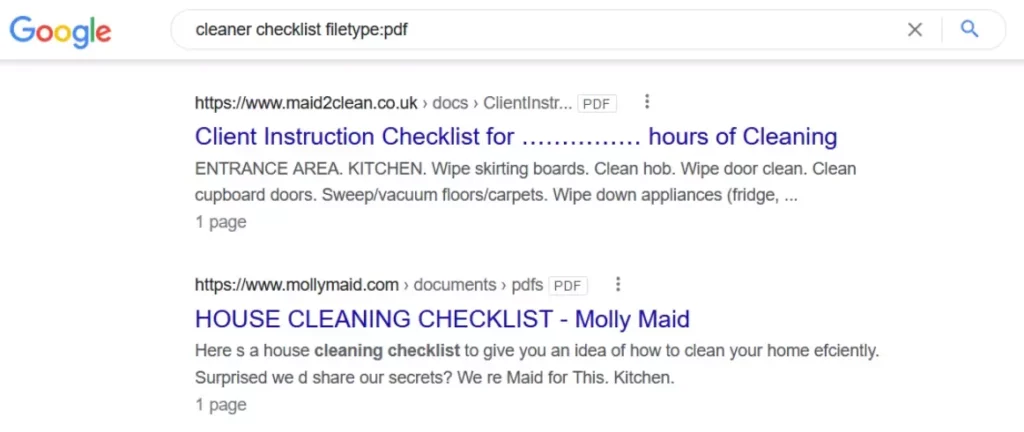
The same happens if we want to find a document with this topic, we write “cleaner checklist filetype:doc” or “cleaner checklist filetype:docx”. We can try other file types such as excel documents, AVI videos or even MP3 sounds and SWF flash presentations.
This trick also works if entered in the address bar of Chrome or Firefox (if Google is the default search engine). In short, a simple trick that can be very useful and doesn’t involve much mystery, but it will save precious time when searching for a particular file.
All operators for possible file types can be viewed here: https://support.google.com/webmasters/answer/35287?hl=en