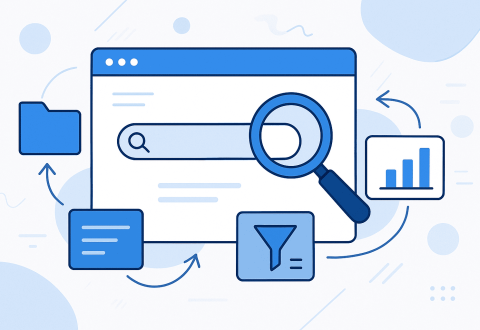Finding specific information on the vast expanse of the internet can feel like searching for a needle in a haystack. Whether you’re conducting competitive research, looking for content on a specific topic, or trying to locate that one article you remember reading months ago, knowing how to search within a single website efficiently can save you hours of frustration.
As an SEO professional who has spent countless hours researching content strategies and analyzing competitor websites, I’ve refined these search tools and techniques through years of practical application. The methods I’m sharing have helped me uncover valuable insights, identify content gaps, and streamline my research workflow significantly.
✔️ The most effective way to search within a website is using Google’s site: operator (site:example.com followed by your search term)
✔️ For websites with good internal search functionality, using their built-in search can sometimes provide better context-specific results
✔️ Advanced search operators can be combined for more precise searches (site:example.com inurl:blog “exact phrase”)
✔️ These techniques can be strategically applied for competitive analysis, content research, and finding specific information
How to Search a Site on Google Using the Site: Operator
The site: search operator lets you limit Google Search results to a specific domain, URL, or URL prefix. This powerful command transforms Google into a sophisticated search tool for any individual website, often providing more comprehensive results than the site’s own internal search function.
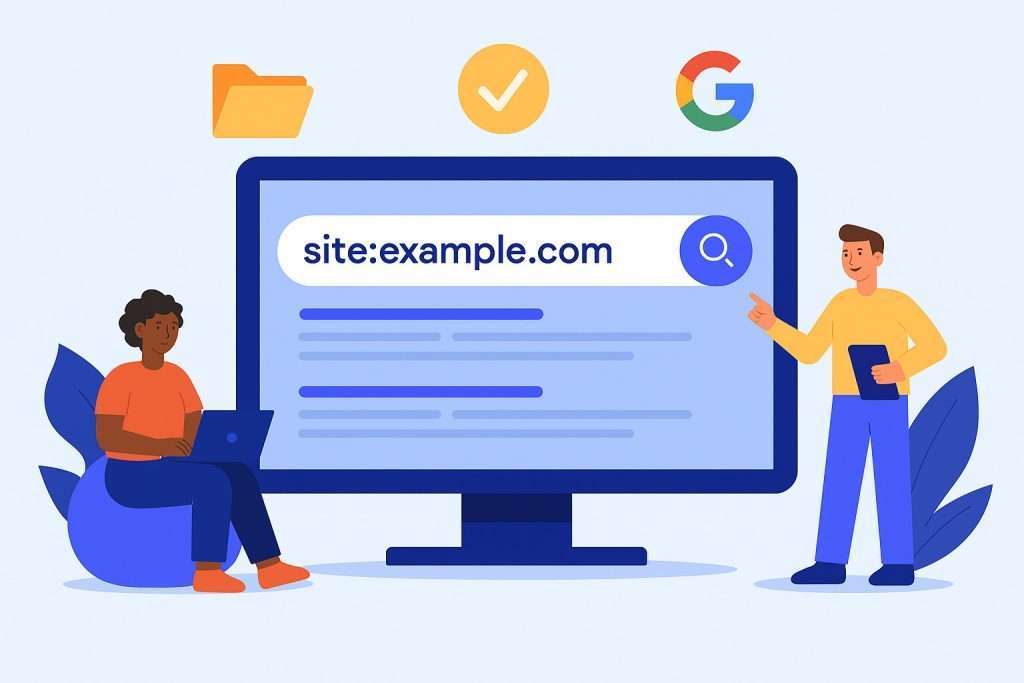
When you type site: into the Google search bar followed by a domain name, you’re essentially asking Google to show you only pages from that specific domain that match your search criteria. This technique leverages Google’s massive index and sophisticated ranking algorithms to find relevant content within a single website’s domain.
The beauty of this approach lies in its simplicity and effectiveness. Unlike internal site search functions that may have limited indexing or poor algorithms, Google’s site: operator taps into the same powerful search technology that indexes billions of web pages daily. This ensures your search results are comprehensive and accurately ranked by relevance.
Basic Site: Operator Syntax and Examples
The syntax for the site: operator is straightforward: site:domain.com your search terms. Simply enter site: in the Google search bar followed by a domain and your keywords. For example, [site:youtube.com cat videos]. Notice there’s no space between “site:” and the domain name – this is crucial for the operator to work correctly and produce accurate search results.
Here are some practical examples I use regularly in my SEO work when researching content on specific topics:
| Search Query | What It Does | Example |
| site:example.com keyword | Searches for keyword on entire domain | site:nytimes.com climate change |
| site:example.com/section keyword | Searches within a specific section | site:github.com/blog security |
| site:example.com filetype:pdf | Searches for specific file types | site:harvard.edu filetype:pdf research |
Let me share a specific example from my work. When researching content marketing strategies for a client in the SaaS space, I used site:hubspot.com “content marketing strategy” to find HubSpot’s best practices. This search returned dozens of relevant articles, case studies, and guides that would have taken hours to find by manually browsing their website.
How to Search a Site for a Word with Google
When you need to find specific words or exact phrases within a website, combining the site: operator with quotation marks creates a powerful precision search tool. This approach ensures your search results contain the exact terminology you’re researching, rather than scattered individual words.
This technique proved invaluable when I was researching a competitor’s pricing strategy. By searching site:competitor.com “pricing model” in the Google search bar, I quickly located their detailed pricing explanations buried deep within their knowledge base – information that wasn’t easily accessible through their main navigation. The search results were far more targeted than a generic site search would have provided.
Here’s my step-by-step process for finding exact words or phrases:
- Go to Google.com and access the search bar
- Type site:example.com “exact phrase in quotes”
- Review the search results for relevance and context
- Refine as needed with additional search tools and operators
The quotation marks ensure Google searches for that exact phrase, not just pages containing those words scattered throughout the content. This distinction is crucial when you’re looking for specific concepts, product names, or technical terms on any specific topic.
Searching Within Specific Top-Level Domains
Beyond individual websites, you can search across entire categories of sites using top-level domain (TLD) searches. This technique opens up powerful research possibilities for academic work, government information, and industry-specific content.
| TLD Search | Purpose | Example |
| site:.edu keyword | Academic or research information | site:.edu climate research data |
| site:.gov keyword | Government information or services | site:.gov small business grants |
| site:.org keyword | Non-profit or organization information | site:.org volunteer opportunities |
I frequently use site:.edu SEO research when looking for academic studies on search engine optimization. This approach has helped me discover peer-reviewed research and university studies that provide credible data for client presentations and strategy development.
Step-by-Step Guide to Searching Within Any Website
Over the years, I’ve developed a systematic approach to website searching that adapts to different scenarios and search objectives. This workflow ensures I find the most relevant information efficiently while avoiding the common pitfalls that waste time and effort.
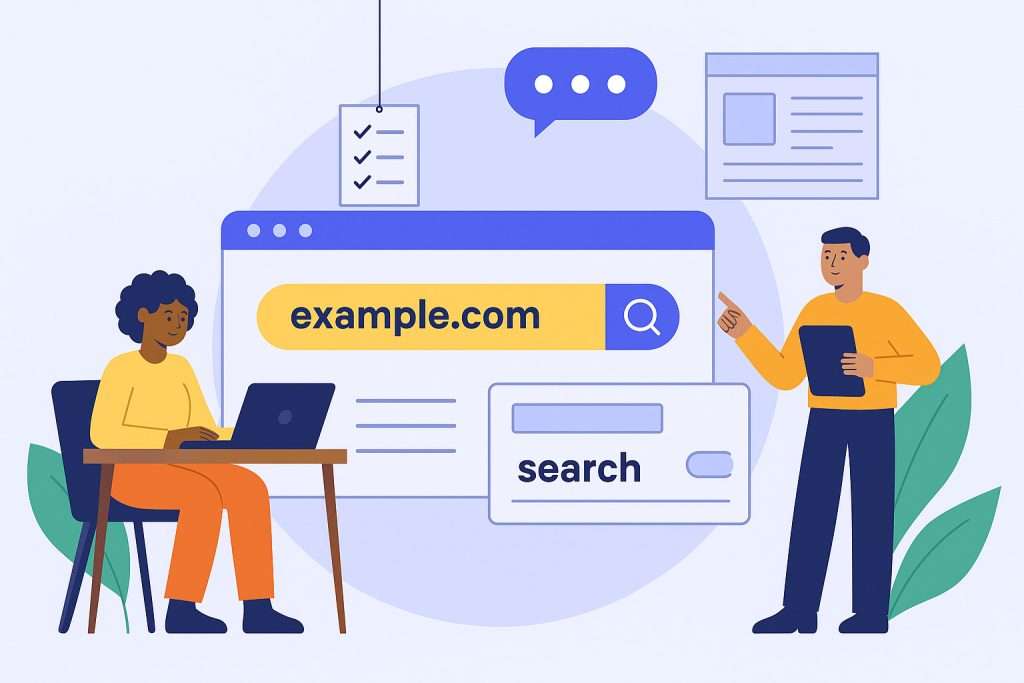
My process begins with understanding the search goal: Am I looking for specific information, conducting competitive analysis, or researching content gaps? Each objective requires a slightly different approach and combination of techniques.
Next, I assess the target website’s structure and internal search capabilities. Large, well-organized sites like Wikipedia or GitHub often have excellent internal search functions, while smaller or poorly designed sites may require external search methods.
Finally, I select the appropriate search method based on the website’s characteristics and my specific needs. This decision-making process has become second nature through years of practice, but I’ll break it down for you systematically.
Using a Website’s Internal Search Function Effectively
Many websites offer internal search functionality that can provide contextually relevant results with features like filtering by date, category, or content type. When a website’s internal search tools are well-implemented, they often understand the site’s unique structure and taxonomy better than external search engines. However, the quality of these built-in search tools varies significantly across different platforms.
For example, when researching e-commerce trends on Shopify’s website, their internal search allows me to filter by content type (blog posts, case studies, documentation) and sort by relevance or publication date. This level of control isn’t always available through Google’s site: operator, making the internal search results more targeted for specific research needs.
Here are my key tips for maximizing internal search effectiveness:
- Use the site’s suggested search terms or autocomplete features
- Try different keyword variations and synonyms
- Utilize available filters and sorting options
- Check for advanced search options in the search interface
- Look for search within specific sections or categories
Browser-Based Search Methods
When you’re already viewing a webpage and need to find specific information within that page, browser search functions provide immediate results. The standard Ctrl+F (or ⌘+F on Mac) opens the find function in most browsers.
This method becomes particularly powerful when combined with other techniques. After using the site: operator to find relevant pages, I often use Ctrl+F to locate specific mentions, statistics, or quotes within those pages. This two-step process significantly speeds up content research and fact-checking.
Browser search works best for scanning loaded content, finding multiple instances of a term on a single page, and quickly jumping to specific sections of long articles or documents.
When to Use Site-Specific Search vs. Google’s Site: Operator
Choosing between internal search and Google’s site: operator depends on several factors I’ve learned to evaluate quickly:
| Search Method | Best For | Limitations | When I Use It |
| Google site: operator | Large websites, finding specific content, comprehensive searches | Can’t access non-indexed content | Most situations (80% of my searches) |
| Internal site search | Recent content, specialized databases, context-aware results | Often poorly implemented, limited filtering | Well-designed e-commerce sites, forums |
| Browser Ctrl+F | Scanning visible content, finding multiple instances on a page | Only works on loaded page content | When I need to count occurrences or find all mentions |
In my experience, Google’s site: operator wins in most scenarios because it leverages Google’s superior search algorithms and comprehensive indexing. However, I always check if a site has a robust internal search system, especially on platforms like Stack Overflow, Medium, or specialized industry websites.
Advanced Search Techniques for Specific Needs
Google search operators are special queries or symbols for making more refined searches. These special queries help you find more precise results. Once you’ve mastered basic site searching, combining multiple operators unlocks powerful research capabilities that can transform your competitive analysis and content research processes.
These advanced techniques have been game-changers in my SEO work. They’ve helped me uncover competitor strategies, identify content opportunities, and conduct research that would be impossible through manual browsing.
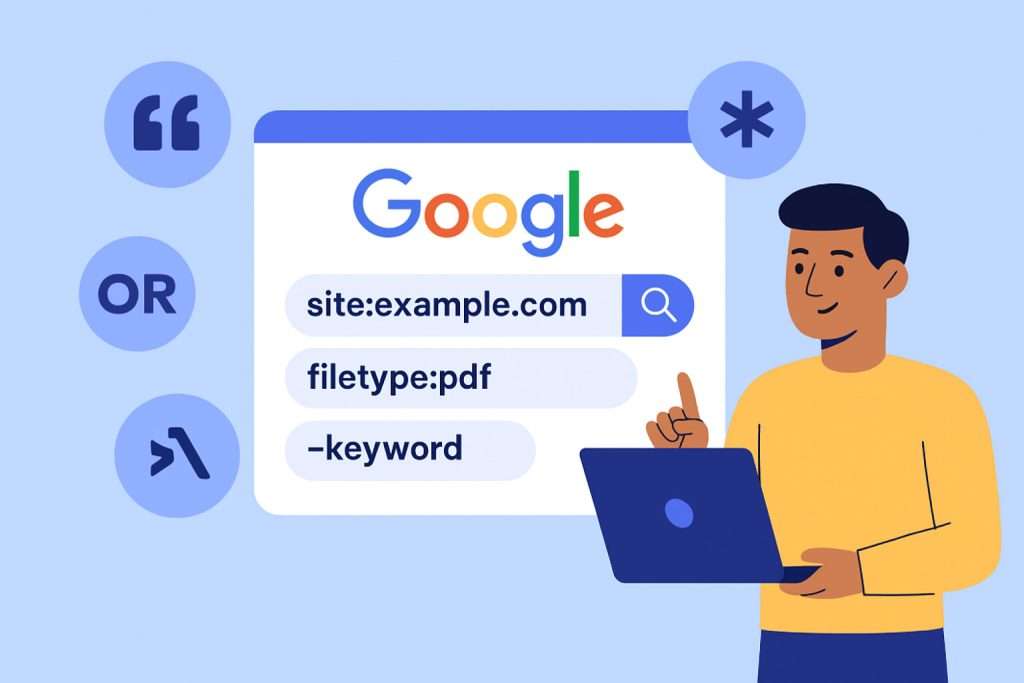
Combining Multiple Search Operators
The real power of Google search operators emerges when you combine them strategically. You can chain together most operators to get custom results. This allows for incredibly precise searches that can uncover exactly the information you need.
Here are some powerful operator combinations I use regularly:
- site:competitor.com intitle:”case study” filetype:pdf – Finds PDF case studies on competitor websites
- site:industry-site.com inurl:blog “guest post” -inurl:author – Identifies guest posting opportunities
- site:target-site.com “pricing” OR “cost” OR “price” – Locates pricing information using multiple keywords
When researching content marketing strategies for a recent client project, I used site:contentmarketinginstitute.com intitle:”2026″ “strategy” to find their latest strategic content. This combination returned exactly what I needed: recent, strategy-focused content from a authoritative source.
Searching for Specific File Types Within a Website
You can take this analysis to a further level by using the Tools option on Google search. Use it to find pages that were indexed recently by selecting the appropriate time range. The filetype: operator becomes particularly powerful when combined with site: searches, allowing you to uncover valuable resources like research reports, presentations, and documentation.
| Operator | Finds | Example |
| filetype:pdf | PDF documents | site:company.com filetype:pdf annual report |
| filetype:doc OR filetype:docx | Word documents | site:university.edu filetype:doc syllabus |
| filetype:xls OR filetype:xlsx | Excel spreadsheets | site:government.gov filetype:xlsx budget data |
| filetype:ppt OR filetype:pptx | PowerPoint presentations | site:conference.org filetype:ppt presentations |
I discovered this technique’s power when researching a competitor’s thought leadership content. Using site:competitor.com filetype:pdf whitepaper revealed a treasure trove of detailed research reports that weren’t prominently featured on their website but provided deep insights into their market positioning and expertise areas.
Searching Within Source Code
Sometimes the most valuable information isn’t visible on a webpage but exists within its HTML source code. This includes metadata, structured data, hidden comments, and technical implementation details that can provide insights into a competitor’s SEO strategy.
Here’s my step-by-step process for searching source code:
- Access source code: Right-click on any webpage and select “View Page Source” (Chrome) or similar option in other browsers
- Open browser search: Use Ctrl+F (or ⌘+F) to open the find function within the source code
- Search for specific elements: Look for title tags, meta descriptions, schema markup, or tracking codes
- Extract valuable information: Note SEO implementations, technology choices, and optimization strategies
This technique revealed a competitor’s complete keyword strategy when I searched their source code for meta keywords and title tag patterns. I discovered they were targeting long-tail variations I hadn’t considered, leading to new content opportunities for my client.
Using Search Operators to Identify Backlink Opportunities
Find link opportunities on a specific site. Strategic use of search operators can uncover high-quality websites that might be willing to link to your content, making link building more efficient and targeted.
| Search Query | What It Finds | Example |
| “keyword” + “useful resources” | Resource pages related to your topic | “content marketing” + “useful resources” |
| “keyword” + “guest post” | Guest posting opportunities | “digital marketing” + “guest post” |
| “keyword” + intitle:”case study” | Case studies in your industry | “email marketing” + intitle:”case study” |
| “keyword” + “statistics” | Statistics pages that might link to your data | “remote work” + “statistics” |
Using “SEO tools” + “useful resources” helped me identify dozens of resource pages in the SEO industry. I then reached out to these site owners with relevant content suggestions, resulting in several high-quality backlinks for my client’s tool comparison guide.
Free 7 days access to all tools. No credit card required!
Попробовать бесплатно
Conclusion: Becoming a Website Search Expert
Mastering website search techniques has fundamentally changed how I approach research, competitive analysis, and content strategy. These skills have saved me hundreds of hours and consistently helped me uncover insights that manual browsing would never reveal.
The techniques I’ve shared represent years of refinement and real-world application. Start with the basic site: operator, gradually incorporate advanced combinations, and develop your own workflow based on your specific research needs. Remember, the goal isn’t to memorize every operator but to understand which tools solve which problems most effectively.
Key reminders for becoming proficient:
- Practice with simple site: searches before advancing to complex operator combinations
- Always verify information found through searches by checking original sources
- Keep a personal reference of your most effective search combinations
- Stay updated on Google’s operator changes and new features
- Combine these techniques with traditional research methods for comprehensive analysis
FAQs
How do I search for a word in an entire website?
Use Google’s site: operator followed by your search term. Type site:example.com your search word in Google’s search box. This searches the entire website for pages containing your specific word, leveraging Google’s comprehensive index for more thorough results than most internal search functions.How do I search within a specific website?
The most effective method is using site:website.com followed by your search terms in Google. For exact phrases, use quotation marks: site:website.com “exact phrase”. You can also try the website’s internal search function if it’s well-designed, or combine both methods for comprehensive results.How do I search for keywords on a website?
Combine the site: operator with your target keywords: site:example.com keyword1 keyword2. For multiple keyword options, use OR: site:example.com keyword1 OR keyword2. Add quotation marks for exact phrases and use minus signs to exclude unwanted terms from your results.How do I search Google for a specific word on a website?
Enter site:websitename.com “specific word” in Google’s search bar. The quotation marks ensure Google searches for that exact word rather than variations. This technique is particularly useful for finding specific product names, technical terms, or quoted content within large websites that would be difficult to navigate manually.